How To Remove Auto Deposit Scotiabank App
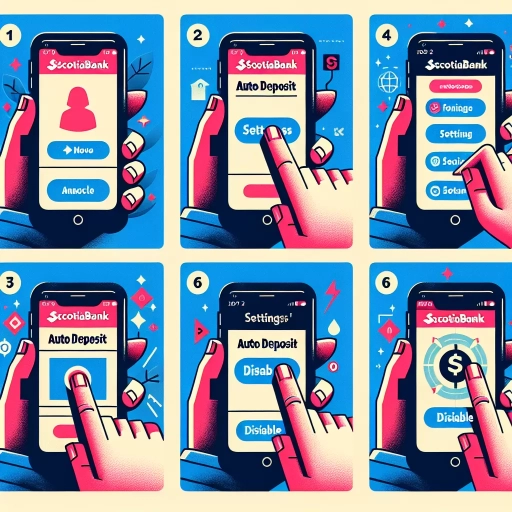 >
>How to Remove Auto Deposit on the Scotiabank App: A Comprehensive Guide
Managing your financial transactions has never been easier thanks to digital banking. Take, for instance, the auto deposit feature that has made receiving payments via e-Transfers seamless and hassle-free. However, there are instances where you might need to remove the auto deposit feature for various reasons. With the Scotiabank app, you get multiple options to do this: by using online banking, the mobile app, or calling customer service. Let's explore each method in detail.
Removing Auto Deposit through Online Banking
Scotiabank's online banking platform offers a user-friendly interface where you can manage your banking preferences, including removing auto deposit. Here are steps you can follow:
- Log in to your Scotiabank online banking account.
- Navigate to the "Manage My Accounts" section.
- Select "Interac e-Transfer Autodeposit Settings".
- A list of accounts with active auto deposit will be displayed. Choose the account for which you want to delete auto deposit and click on "Delete".
- Confirm your action. The auto deposit will be removed from the selected account.
Removing Auto Deposit using the Scotiabank Mobile App
If you prefer using your mobile device for banking, the Scotiabank mobile app is a practical tool. Here are the steps to remove the auto deposit feature:
- Open the Scotiabank mobile app and sign in to your account.
- Tap on the "More" button located at the bottom of the home screen.
- Choose "Interac e-Transfer."
- Select "Autodeposit Settings".
- Identify the account linked with auto deposit and tap on "Delete".
- A prompt will appear for you to validate your request. Confirm it, and the auto deposit will be removed from the selected account.
Removing Auto Deposit by Calling Scotiabank Customer Service
If you'm not tech-savvy or prefer to interact with a representative, you can always call Scotiabank's customer service. Here's the process:
- Call Scotiabank's customer service number, which you can find on the back of your debit or credit card, or on their official website.
- After navigating through the phone menu options, choose to speak with a customer service representative.
- Provide the necessary identification and account information. Once your identity is verified, tell the representative that you wish to remove the auto deposit feature.
- Follow their instructions to delete auto deposit from the desired account.
Whether it's through online banking, their mobile app, or customer service, Scotiabank provides easy-to-follow options to remove auto deposit from your account. Once it's deactivated, you'll be notified whenever you receive an e-Transfer, allowing you to manually accept or reject the funds.
Conclusion
Scotiabank strives to deliver a seamless banking experience for its customers, be it via online or mobile banking, or through their attentive customer service. Navigating features such as the removal of auto deposit should be straightforward using this guide. However, remember that changes made to your banking preferences should reflect your current banking needs to ensure efficient financial management.