How To Cancel E Transfer Scotiabank
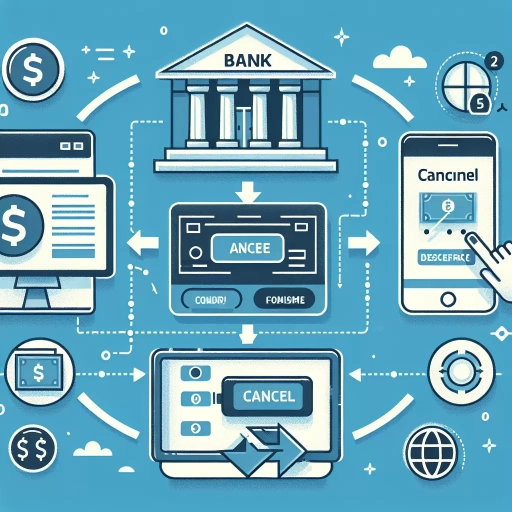 >
>How to Cancel an E-Transfer at Scotiabank: The Ultimate Guide
In an ever-dynamic digital era, banking has been made easier thanks to e-transfers. But sometimes, you might need to cancel an e-transfer for various reasons - maybe you input the wrong details, or you simply had a change of mind. No matter the scenario, Scotiabank has made it seamless to do so through online banking, their mobile app, or by calling customer service. In this in-depth guide, we will walk you through each method step by step.
How to Cancel An E-Transfer through Online Banking
Online banking offers an efficient platform to manage your financial transactions, including e-transfers. The process of cancelling an e-transfer using Scotiabank's online banking platform is straightforward. Here's how to go about it:
- Open your web browser, navigate to Scotiabank's online banking website and log in using your credentials.
- Once logged in, click on the 'Transfers' option located on the website's menu.
- Select 'E-transfer' and select 'E-transfer History' from the dropdown menu.
- This will open a page with all your e-transfer transactions. Locate the transfer you wish to cancel.
- If the status of the e-transfer is 'pending' or 'unclaimed,' you have the option to cancel it. Click on the 'Cancel' button.
- A prompt for confirmation will appear. Once you confirm, the e-transfer will be cancelled and the funds returned to your account.
How to Cancel an E-Transfer Using the Scotiabank Mobile App
The Scotiabank mobile app offers banking convenience right at your fingertips. If you prefer banking on the go, here's the step-by-step guide to cancel an e-transfer:
- Start by launching the Scotiabank mobile app on your device.
- Login to your account using your secure password and username.
- At the bottom menu, tap on the 'Transfers' icon.
- Tapping the 'E-transfer History' will bring up a list of your past transfers. Find the transaction you want to cancel.
- If the status of the transaction reads 'unclaimed' or 'pending,' a 'Cancel' button should be visible. Tap it.
- Confirm the cancellation. Once completed, the e-transfer will be nullified, and the money retracted to your account.
Cancelling E-Transfer through Scotiabank's Customer Service
Perhaps you are having technical issues, or you simply prefer dealing with a human. Either way, Scotiabank's customer service is at your service. Here is the process:
- Contact Scotiabank's customer care line at 1-800-472-6842. Keep in mind that this line is open 24/7 for your convenience.
- Navigate through the automatic response system to talk to a customer service representative.
- Once connected, request them to cancel the e-transfer. Be ready to provide required information such as your account number and details of the e-transfer.
- After confirmation, the representative will cancel the e-transfer and the funds will be returned to your account.
In conclusion, know that cancelling an e-transfer is a straightforward process, whether through online banking, the mobile app, or customer service. Always ensure to check the status of your e-transfers for successful transactions and have your credentials at hand for a smooth process.