How To Calculate Foreign Exchange Gain Or Loss In Excel
Follow Currency Mart April 10, 2024
Where to purchase Foreign Currencies?
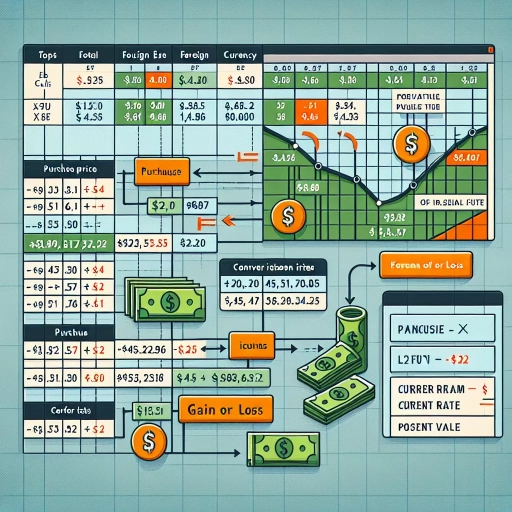 >
>Introduction to Calculating Foreign Exchange Gain or Loss
Every day, currencies shuffle in a complex dance of international transactions. Whether you're a frequent traveler, an investor, or simply learning about financial markets, understanding how to calculate foreign exchange gain or loss provides an indispensable tool. This guide will walk you through how to compute those figures in Microsoft Excel, a valuable skill that will enable you to effectively manage your monetary resources.Understanding Foreign Exchange Rates
Firstly, it's crucial to understand what a foreign exchange rate really encapsulates. Essentially, it represents the value of one currency in relation to another. This rate is affected by variables such as inflation rates, interest rates, political stability and economic performance of the respective countries.Setting Up Your Excel Spreadsheet
Before calculating your foreign exchange gain or loss, you need to set up your Excel spreadsheet. Organize your data with columns for dates, foreign currency transactions, exchange rate at the transaction date, equivalent local currency amount, exchange rate at the reporting date, and retranslated local currency amount.Foreign Exchange Calculation Methodology
To determine your foreign exchange gains or losses, you'll need to subtract the original value of the transaction in your local currency from the value of the transaction retranslated into your local currency at the reporting date. The differentiation will provide either a gain or loss. Results in a positive number would be a gain, while a negative figure would signify a loss.Implementing Excel's Arithmetic Functions
The beauty of Excel lies in the complex calculations made simple with its formulas. Once you've got your data lined up, use Excel's subtraction formula =SUM(cell 1 - cell 2) to calculate the difference between the original local currency amount and the retranslated local currency amount. Once this is calculated for every transaction, the SUM function can be used again to calculate the overall foreign exchange gain or loss.Automate the Process with Excel's VLOOKUP Function
As you work with larger scale data, the process of looking for corresponding exchange rates can be automated with Excel's VLOOKUP function. VLOOKUP function will find the matching currency exchange rate and fill in the relevant cells automatically, thus saving ample time and minimizing human error.Visualize Your Results with Excel Charts
Excel’s vast range of charting options lets you present your data in an informative and visually appealing manner. With a few clicks, you can create line charts to display foreign exchange rates over time, or column charts to compare the gains or losses between different currencies. It enables fresh perspectives and greater clarity, assisting in making informed financial decisions.Conclusion: The Power of Excel in Foreign Exchange
Excel has proven to be an exceptional tool for managing and analyzing foreign exchange transactions. Beyond simple calculations, it provides a multitude of functions and visualization options to make sense of complex forex data. With the correct set-up and understanding of foreign exchange calculations, you can easily calculate gains or losses, producing information vital to your financial success. Always remember, the world of forex is unpredictable. It's important to keep an eye out for fluctuations, as currency exchange rates continue to change and oscillate. Excel is the compass that can guide you through the exciting realm of foreign exchange.
Where to purchase Foreign Currencies?