How To Find Circular Reference In Excel
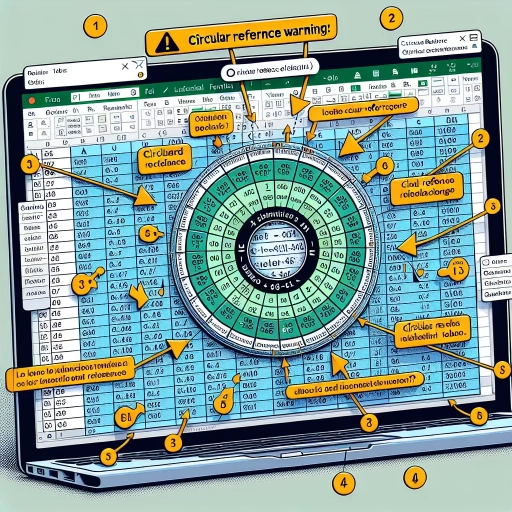
Understanding Circular References in Excel
Definition and Purpose of Circular References
At a basic level, a circular reference in Excel is created when a formula refers back to its own cell directly or indirectly. For instance, if you have a formula in cell A1 that sums up the values in cells A2 and A1, you've created a circular reference. A circular reference can serve a meaningful purpose or can be a result of a logical error. In certain situations, like calculating iterative equations or for achieving specific output, circular references can be beneficial. But more often, they are created as a result of a programming misstep and can lead to incorrect results or even cause Excel to crash.
Signals of a Circular Reference
Excel will typically alert users when they have created a circular reference. A status bar towards the bottom of the Excel screen will pop up, notifying the user that there is a circular reference that can't be solved. However, this alert doesn't automatically pinpoint the specific location of the circular reference. Therefore, it's important to understand the common signs of circular references such as inconsistent results or excessive calculation times. Notably, familiarizing yourself with Excel's error checking feature will help you spot potential circular references when working on complex spreadsheets.
The Consequences of Circular References
Circular references can lead to a range of downfalls if not addressed correctly. In the best scenario, they can create minor inaccuracies in Excel calculations. However, in more severe cases, circular references can lead to serious errors, causing Excel to deliver fundamentally incorrect outputs or even to stop functioning altogether. Therefore, understanding the implications of circular references is crucial for any proficient Excel user.
Efficiently Identifying and Troubleshooting Circular References
Utilizing Excel's Built-In Circular Reference Locator
Excel incorporates a built-in feature that assists users in locating circular references. To access this function, go to the 'Formulas' tab and select 'Error Checking' followed by 'Circular References'. A dropdown menu will display all the circular references within the spreadsheet. However, it's essential to note that Excel can only show one circular reference at a time, starting with the last one created. As such, users may need to remove each circular reference individually before the next one can be revealed.
Applying Manual Inspection to Find and Fix Circular References
Sometimes, it could be more appropriate to locate and correct a circular reference manually, especially when dealing with smaller worksheets. This approach often involves checking each formula carefully to verify whether it refers back to its own cell, directly or indirectly. Manual troubleshooting can be time-consuming, but it leads to a more comprehensive understanding of the circular reference problem in the target spreadsheet.
Running Excel's Error-Checking Feature to Rectify Circular References
Excel's Error Checking tool can be used to detect potential issues in a spreadsheet, including circular references. The tool is designed to automatically review all the formulas in a given worksheet and pinpoint any that are likely to be problematic. This feature, paired with the knowledge of possible circular reference signs, speeds up the process of identifying and correcting circular references significantly.
Preventing Circular References from Recurring
Implementing Best Practices in Excel
Adopting certain best practices can help avoid the creation of circular references. This means striving for simplicity in your formulas and ensuring that you do not refer back to the cell where your formula is positioned. Moreover, it includes utilizing Excel's inbuilt features for checking errors and regularly reviewing your worksheet for potential issues.
Using Excel Add-Ins to Monitor Circular References
Various Excel add-ins are available that help users track and correct circular references. These tools can simplify the process of spotting circular references and provide a far more streamlined way of correcting them. It’s a useful mechanism for prevention, especially when dealing with larger, more complex spreadsheets.
Training for Improved Excel Proficiency
Improving Excel proficiency through training can help prevent and rectify circular references. Whether through online courses, workshops, or tutorials, widening your understanding of Excel's features and functionalities can contribute significantly to avoiding circular references. In the end, the ability to prevent circular references rests largely on the user's familiarity and understanding of Excel, so ongoing education is an excellent preventative strategy.