How To Double Space In Word
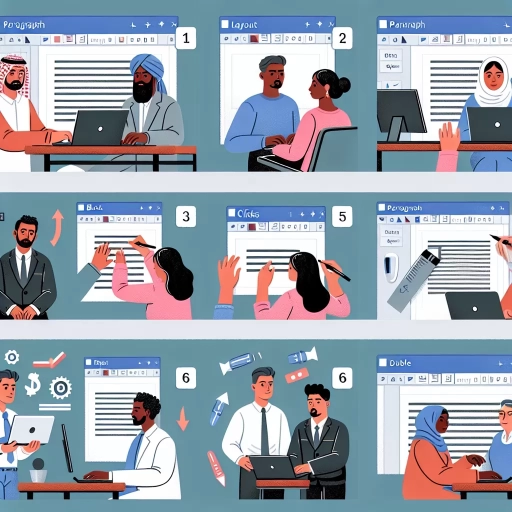
Understanding The Basics Of Microsoft Word
The Importance of Mastering Word Formatting Tools
Microsoft Word provides a variety of tools to help users customize and optimize their document creation experience. A clear understanding of these tools not only speeds up document creation but also enhances the presentation of information in a professional way. Double spacing is one such vital formatting tool typically used in academic and professional writing. Being adept in using it can be a compact skill, helping in improving the readability of your documents and meeting specified formatting guidelines.
Getting Familiar with Microsoft Word Interface
Understanding how to navigate the Word interface is critical in efficiently utilizing its numerous functions. The interface is typically divided into several sections: the File tab containing basic file operations, the Ribbon tabs showcasing the array of tools and functions Word offers, and the Ruler for setting document margins, indents, and tabs. The body is where text insertion and editing happen, and the Status Bar at the bottom provides useful document information. Familiarize yourself with these components to maximize the software's potential fully.
Fundamentals of Paragraph Formatting in Word
One of the key areas in learning Word involves getting to grips with paragraph formatting tools. They control aspects such as alignment, indentation, line spacing, and bullets, significantly affecting the appearance and readability of your document. Regardless of whether you're a student writing an academic paper, a business professional drafting a report, or an author creating a manuscript, mastering paragraph formatting goes a long way in ensuring your work appears clean, orderly, and professional.
Step-By-Step Guide To Double Spacing in Microsoft Word
Implementing Double Spacing in Existing Text
When working with existing text, first, you need to select the text you want to format. You can do this by clicking and dragging your cursor over your desired text or using "Control + A" to select all text. Then click on the "Home" tab, navigate to "Paragraph" group and click on "Line and Paragraph Spacing". Select "2.0" for double spacing from the dropdown menu, and your selected text will be double spaced.
Applying Double Spacing Before Typing
If you want to apply double spacing before typing, navigate to the "Home" tab. Click on the "Line and Paragraph Spacing" button (represented by four horizontal lines with arrows pointing up and down) in the "Paragraph" group. From the dropdown menu, select "2.0", which signifies double spacing. Now, all of the new content you type will be automatically double spaced.
Adjusting Line Spacing Options
To adjust line spacing options more precisely, again go to the "Home" tab, click on the "Line and Paragraph Spacing" button and choose "Line spacing options". It will open the Paragraph dialog box where you can set line spacing precisely. Under the section "Spacing," you will find "Line spacing". Click on the dropdown list next to it and select "Double". Now, every line within the selected paragraph or text will be double-spaced exactly.
Problems and Solutions When Double Spacing In Word
Issue with Double Spacing After Every Line
Sometimes, users face a common problem where Word automatically inserts double spaces after entering every line, breaking the flow of paragraphs. It usually happens when Word wrongly interprets an end of line as a full stop. You can fix this by selecting all text in the document (Control + A), going to the "Home" tab, then the "Paragraph" group, click on "Line and Paragraph Spacing" and finally selecting "Remove Space After Paragraph". This will remove any extra space between lines.
Inconsistencies in Line Spacing
Inconsistencies in line spacing throughout a document can make it look unprofessional. This situation typically occurs when parts of the document have different line spacing settings. To resolve this, select the whole document (Control + A), then follow the previous steps used in applying double spacing to the selected text. This ensures every line in the entire document follows the same line spacing standard.
Ignored Double Spacing Commands
Another common issue users encounter is Word not responding to double spacing commands. It could be due to various reasons like software bugs or document corruption. In such cases, copying all text (Control + A then Control + C), creating a fresh Word document, and pasting your copied text (Control + V) should resolve the issue. If the problem persists, your Word software might need repairing or reinstallation.