How To Create A Group Email In Gmail
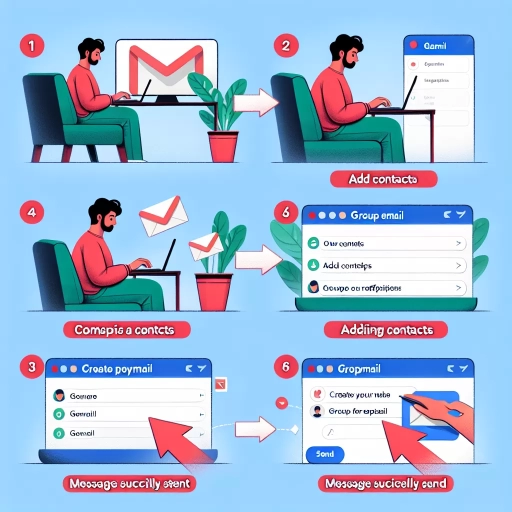
Understanding the Basics of Group Emails in Gmail
The Concept of Group Emails
Emailing can sometimes be a repetitive task, especially when sending contents to the same set of people. Gmail, by Google, offers an intuitive solution to streamline this process - the creation of a group email list, also known as a mailing list. Group email in Gmail refers to a unique feature that allows users to send a single email to multiple recipients simultaneously. As simple as it sounds, the practice saves you from the repetitive and time-consuming task of sending individual emails.
Role of Gmail in Communication
Gmail is one of the world's leading email service providers, offering an array of features geared towards improving user experience and communication. While Gmail is renowned for its efficient spam filtration and intuitive interface, its ability to create a group email is a remarkable feature that drastically enhances the ease of communication, especially for businesses and organizations. For instance, companies can create a group email for employees in a particular department, making information dissemination faster and more efficient.
Potential Benefits of Group Emails in Gmail
Establishing a group email in Gmail yields several benefits. First, it eases the task of mass communication, especially for organizations that often send the same email to multiple recipients spanning across departments or regions. It automates the process, thereby saving time and boosting productivity. Second, it fosters a sense of inclusivity among the recipients, as they are all privy to the same information simultaneously. Group emails also provide an efficient way to manage contact lists and ensure that the appropriate parties receive necessary messages.
Step-by-step Guide to Create a Group Email in Gmail
Creating a Contact Group in Google Contacts
Before you create a group email, it's essential to first establish a contact group in Google Contacts containing all the recipients you wish to include in the group email. To do this, you first need to visit the Google Contacts page, select the "Create a label" option from the left pane, and then enter the name of the group. Once you've created the group, adding individuals is as simple as selecting the "Add Contact" button and searching for the specific contact names.
Sending an Email to Your Contact Group
Once you have your contact group set up, the next step is sending an email to the group. You can do this by creating a new email message, typing the group email name into the "To" box, and Gmail will populate the box with all the email addresses in that contact group. This allows you to send a common email to multiple people without manually entering each recipient's individual email address.
Navigating Potential Errors and Issues
While the process of creating a group email in Gmail is generally straightforward, users may encounter occasional errors or problems. One common issue is not seeing the contact group when typing it into the 'To' box of the email. When this happens, you can manually add to the group by searching for each contact. Gmail also caps the amount of recipients you can email at once, to prevent spamming. Having knowledge about these potential roadblocks can help users navigate and troubleshoot the process.
Best Practices for Managing Your Group Email
Maintaining up-to-date Contact Lists
Once you've created your group email, it's crucial to maintain and periodically update your contact list. You can do this by visiting Google Contacts, selecting the respective group, and adding or removing individuals as necessary. Keeping your list updated ensures that the right members are included in the email communication, maximizing the efficiency of group emails.
Respecting Privacy and Opt-in Standards
When using group email features, it's also essential to respect each individual's privacy rights. This means acquiring each member's explicit permission before adding them to any group email list. This not only adheres to privacy regulations but also fosters an environment of trust among members, knowing that their information is being used responsibly.
Keeping Emails Relevant and Concise
With the convenience of group emails also comes the responsibility of ensuring the content is accurate, relevant, and concise. Flooding members' inboxes with irrelevant information can lead to attrition and loss of engagement. Keeping messages short, timely, and pertinent can boost their effectiveness and value, ensuring that the recipients remain actively engaged.