How To Connect Airtag To Iphone
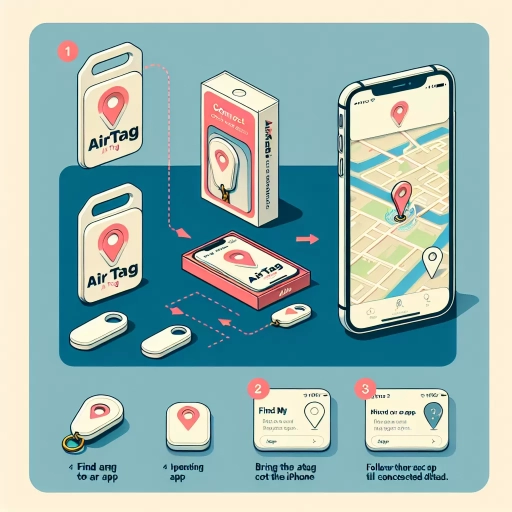
Understanding AirTag and Its Functionality
The Basics of AirTag
AirTag is an accessory developed by Apple Inc., designed to act as a locator for personal items. This coin-shaped device works through Bluetooth connectivity and can easily be attached to your belongings, like keys, wallet, or bag. The beauty of the AirTag is its seamless integration with Apple's ecosystem. One of the primary features of an AirTag is its capability to connect with an iPhone, allowing users to track their lost items right from their smartphone.
Setting Up Your AirTag
To start using your AirTag, you need to connect it to your iPhone. But before we dive deeper, it's essential to remember that for the AirTag to work, your iPhone must run on iOS 14.5 or later versions. If you haven't updated your device yet, make sure to do so before proceeding. The setup process for the AirTag is pretty straightforward. You simply need to unlock your iPhone and bring the AirTag close to it. A pop-up will appear on your screen, prompting you to connect your AirTag.
Getting Familiar with the Find My App
The Find My App plays a significant role in the functionality of the AirTag. This app is pre-installed on all Apple devices and is used for locating not only AirTags but also any other Apple device you have. You can also share your location with your friends or family, find the location of friends who choose to share theirs with you, and set geographic regions to be alerted when a family member enters or leaves. When an AirTag is connected to an iPhone, it will appear in the list of items on the Find My App.
Connecting AirTag to Your iPhone
Unboxing and Initial Setup
Upon unboxing your brand new AirTag, you'll find the device itself, sporting Apple's signature minimalist design, along with documentation offering a brief overview of the product. On removing the battery tab, you'll hear a soft chime—this confirms your AirTag has power and is ready to pair. Unlock your iPhone and hold your AirTag near it. Your phone will recognize the device and prompt you to connect to it, with a Connect option appearing on the screen.
Naming and Registering Your AirTag
Once you've initiated pairing, you will be asked to name your AirTag. Apple provides a list of default names to choose from, like 'Keys' or 'Wallet', but you can also choose a custom name. Post this; you'll need to register your AirTag to your Apple ID. This requires you to sign in with your Apple ID, concluding the quick setup process.
Making the Most of Precision Finding
With the AirTag connected, Precision Finding becomes an excellent tool for locating your stuff. This feature leverages the iPhone 11 and iPhone 12’s U1 chip for Ultra-Wideband technology, allowing you to accurately determine the distance and direction to your AirTag. However, this accuracy depends on a clear line of sight to the tagged item.
Maintaining Privacy and Security
Understanding Apple's Privacy
As with all Apple products, privacy is a pivotal aspect of AirTags. Since AirTags leverage the Apple ecosystem for their functionality, they come with built-in privacy and security measures. Every location data or history is encrypted, and no one, not even Apple, can access that information. The AirTag does not store any location data or history on the device itself. Moreover, the Bluetooth identifiers transmitted by AirTag rotate frequently to prevent unwanted location tracking.
Addressing Unwanted Tracking
Apple has specifically engineered safety measures into AirTag to prevent their misuse for unwanted location tracking. If your iPhone detects an unknown AirTag traveling with you over time, it will alert you. A message will pop up, informing you about the unfamiliar AirTag. You can then make the AirTag play a sound to locate it or report it to law enforcement.
Replacing the AirTag Battery
It’s important to note that the AirTag comes with a user-replaceable battery. Depending on usage, the battery can last up to a year, and when it's close to draining out, your iPhone will alert you to change the battery. The AirTag uses a standard CR2032 battery, easy to replace by pressing down and twisting the AirTag's back cover.