How To Backup Iphone To Icloud
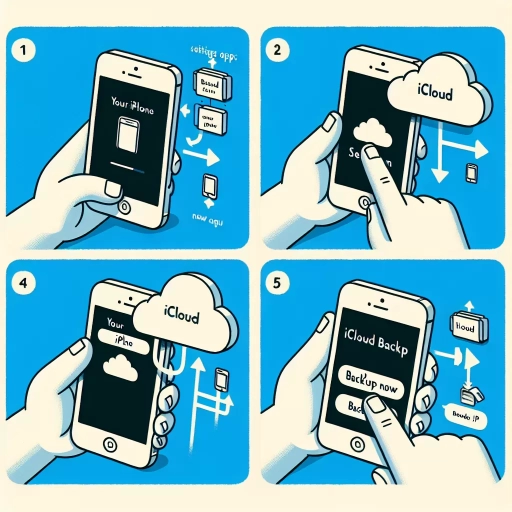
Understanding iCloud and Its Importance
The Basics of iCloud
Firstly, to back up an iPhone to iCloud, it's essential to comprehend what iCloud is and why it's pivotal. iCloud is a cloud storage and cloud computing service from Apple Inc. launched on October 12, 2011. With almost a billion users, the service allows users to store data such as documents, photos, and music on remote servers for download to iOS, macOS, or Windows devices, to share and send data to other users, and to manage their Apple devices if lost or stolen. iCloud also provides the means to wirelessly back up iOS devices directly to iCloud, instead of being reliant on manual backups to a host Mac or Windows computer using iTunes.
The Significance of iCloud Backup
It is paramount to regularly backup iPhone data such as photos, contacts, emails, application data, settings, and so on in a secure location. iCloud essentially provides an effortless, secure, and automatic method for backing up iPhone data in a remote location. The major significance of iCloud backup lies in data recovery. If your phone is stolen, lost, or damaged, you can simply restore all the data on a new device. Furthermore, it's valuable when upgrading to a new device. You can easily restore all of your settings, applications, and data to a new device from an iCloud backup.
iCloud Storage Capacity
Every iCloud account comes with a standard 5GB of free storage. However, considering the amount of data we store on our iPhones these days, 5GB may not suffice, necessitating the purchase of additional storage. Apple provides several affordable options with storage tiers ranging from 50GB to 2TB. Though there are various other cloud storage solutions on the market, iCloud's tight integration with iOS makes it a convenient and practical storage solution for iPhone users.
Step-by-Step Guide on How to Backup iPhone to iCloud
Setting Up iCloud Backup
To back up an iPhone to iCloud, the first step is to ensure that iCloud is set up on your device. To do this, navigate to 'Settings' on your iPhone, tap on your name at the top, and go to iCloud. If you're not signed in, you'll need to log in with your Apple ID. After logging in, scroll down and ensure that 'iCloud Backup' is turned on. If it's not, tap on it and toggle the slider to on. Once iCloud Backup is enabled, your iPhone will automatically backup to iCloud whenever it is connected to Wi-Fi, locked, and charging.
Manual iCloud Backup
If you'd like to manually trigger a backup to iCloud, this can easily be done via the device's settings. To do this, make sure your device is connected to a Wi-Fi network. Then, navigate to 'Settings' > [your name] > iCloud > iCloud Backup, and tap 'Back Up Now'. Stay connected to Wi-Fi until the process finishes. You can verify the backup by tapping 'Settings' > [your name] > iCloud > iCloud Storage > Manage Storage, then select your device. The backup should appear in the details with the time and backup size.
Troubleshooting Common Issues
In the process of setting up or using iCloud, you may encounter some common issues such as not having enough storage, backup could not be completed, backup is too old, etc. In most cases, these issues can be resolved by following specific steps provided by Apple's support page. However, in more complex situations, reaching out to Apple's customer support might be necessary.
Best Practices for Backing up iPhone to iCloud
Managing Your iCloud Storage
Given that Apple only provides a limited amount of free iCloud storage, it’s crucial to regularly manage and clear unnecessary files from your iCloud backup to optimize storage space usage. Unnecessary files could include outdated device backups, documents, photos, and videos that are already stored elsewhere.
Securing Your iCloud Account
Security is essential when storing data on the cloud. While Apple provides multiple levels of security to protect your data, it is also crucial to take steps such as enabling two-factor authentication, routinely changing your password, and avoiding phishing scams to protect your iCloud account further.
Understanding What iCloud Backups Include and Do Not Include
Understanding what iCloud backups include and do not include is essential for efficient storage management and ensuring that all important data is securely backed up. iCloud backups include most data on your iPhone, such as app data, device settings, photos and videos, ringtones, and more. However, they do not include data already stored in iCloud, such as Contacts, Calendar, Notes, iCloud Photos, iMessages, Voice Memos, text (SMS) and multimedia (MMS) messages, and iCloud Drive.