How To Activate Esim On Iphone
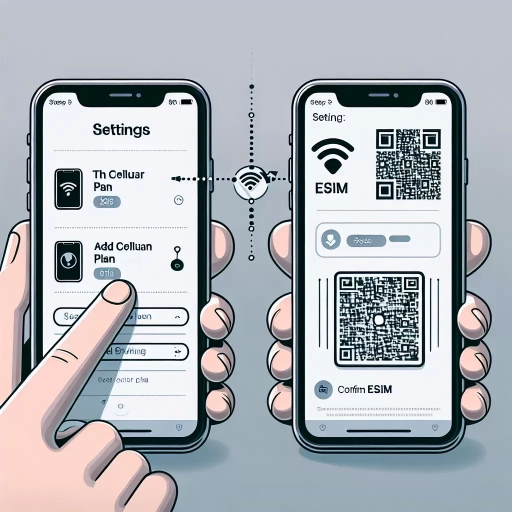
Understanding eSIM and its Advantages
The Basics of eSIM Technology
eSIM, or embedded SIM, is a modern technology that eliminates the need for physical SIM cards in smartphones. Unlike traditional SIM cards, eSIM is built directly into your iPhone. It's reprogrammable, which means you can change networks without needing a new SIM card. This disrupts the old way of needing to get a new SIM card every time you switch carriers or when travelling abroad.
The Benefits of using eSIM
Using eSIM brings several advantages. Firstly, it makes your iPhone dual SIM-capable, meaning you can have two phone numbers on a single device: one on the physical SIM and the other on the eSIM. This can be highly beneficial for separating work-related and personal calls or for travellers who prefer to use a local data plan when abroad while keeping their home number active. eSIM also simplifies the process of switching carriers, as you don’t need to physically swap a SIM card.
Compatibility of iPhones with eSIM
Apple introduced eSIM technology starting with iPhone XS, XS Max, and XR models. This means if you have any of these models or the latest ones, your iPhone supports eSIM. However, the carrier must also support eSIM. Many major carriers do, but it’s always a good idea to check with your provider specifically.
Step-by-step Guide on Activating eSIM on iPhone
Ensuring the Prerequisites
Before activating eSIM, you need to ensure that your iPhone is compatible, as mentioned before, and it’s running the latest iOS version. Then, you need to make sure your carrier supports eSIM and to get a plan that supports this technology. Finally, you should have a stable Wi-Fi connection while doing the process to avoid any hitches. Some carriers might provide you with a QR Code that you will use in the process. Once you have all these, you’re ready to activate eSIM on your iPhone.
Activating the eSIM
Activation of eSIM on iPhone is done through the Settings app. Logically, you navigate to Settings > Cellular > Add Cellular Plan. Here, you are given the option to scan your given QR code or enter details manually if your carrier has given you those. Once this is done, you will be prompted to label the eSIM (i.e., primary line, business line, travel, etc.). After these steps, your eSIM is activated. You can then manage your voice, data, and primary line settings according to your preference.
Troubleshooting
Like any technological process, you may encounter issues activating your eSIM. For example, if you cannot scan your QR Code, you should make sure that you’re in a well-lit room and the code isn’t scratched or ruined. If you still can’t, you can enter the details manually. Should you face any issues, contacting your carrier is a good idea since the eSIM technology is carrier-based. Remember, it’s essential to keep your iPhone updated because some carriers require the latest iOS version for the eSIM to work.
Managing eSIM Data and Calls
Managing Cellular Data
After activating eSIM on your iPhone, managing cellular data between the eSIM and the physical SIM is straightforward. Go to Settings > Cellular. Here, you’ll find both your cellular plans listed. There’s an option for Cellular Data – here you can select which SIM you want the data to use. Remember, your iPhone can only use one data network at a time.
Managing Voice and Texts
For voice and texts, you can have different selections for voice and text for each number. You can set which number (SIM) is used by default, and even set that a specific contact always dials from a specific SIM. This configuration can be a powerful tool for avoiding personal calls on your business line and vice versa.
Switching Between eSIM and regular SIM
Switching between eSIM and regular SIM is as easy as going into your Cellular settings. Then, hit the "Cellular Plans" then select the line you want to use or remove. All these settings ensure you get the most out of having a Dual SIM iPhone.