How To Cancel Bmo E Transfer
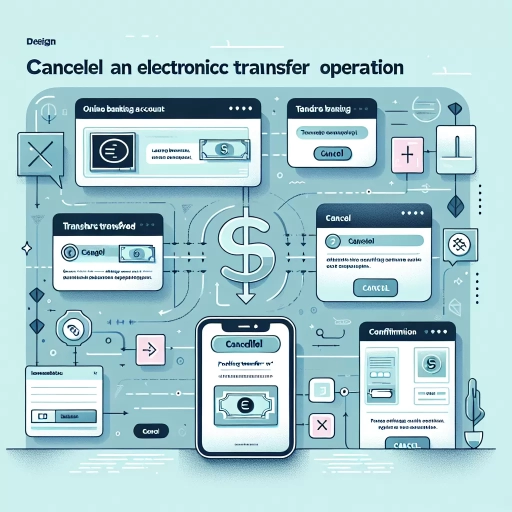 >
>How to Cancel BMO E-Transfer: A Comprehensive Guide
Cancelling a BMO e-Transfer may seem like a daunting task. However, rest assured that BMO has developed efficient ways to complete this task through multiple channels. This article will provide a step-by-step guide on how to cancel your BMO e-Transfer using online banking, mobile apps, or by calling customer service. There's an option suitable for everyone.
1. Cancelling E-Transfer through BMO Online Banking
Using BMO's comprehensive online banking system, you can conveniently cancel e-Transfers. Here's how.
- Log into your BMO Online Banking account from your desktop or laptop.
- Navigate to the account from where you initiated the e-Transfer.
- Locate and click on the “View e-Transfer” option in the menu.
- Find the e-Transfer you wish to delete and click the “Cancel” button.
- Follow the prompts to confirm the cancellation.
Your e-Transfer is now canceled, and the funds should be back in your account. Always verify this to ensure the cancellation was successful.
2. Cancelling E-Transfer through BMO Mobile App
If you prefer banking on the go, you can also utilize BMO's mobile app to cancel e-Transfers. Here are the steps to follow.
- Open the BMO Mobile Banking app on your device.
- With your login details, sign-in to your account.
- Select the account from which you initially sent the e-Transfer.
- Under the options, find and click on “View e-Transfer Details.”
- Select the e-Transfer you want to cancel and press the “Cancel” button.
- Finally, follow the prompts to finalize the cancellation.
Verify to ensure the funds return to your account, and the e-Transfer is indeed canceled.
3. Cancelling E-Transfer by Calling BMO Customer Service
Perhaps you're facing technical issues, or you prefer speaking to a representative; then this option is for you. Follow these steps to cancel an e-Transfer by calling BMO's customer service.
- Call BMO's customer service line at 1-800-363-9992.
- Follow the voice prompts and select the option to speak with a representative.
- Once connected, inform the representative about your intent to cancel an e-Transfer.
- Provide them with all relevant details, including your account information and the particular e-Transfer transaction.
- The representative will guide you through the cancellation process. Follow their instructions carefully.
Cancelling an e-Transfer with BMO is a straightforward process, whether you choose to do so through online banking, the mobile app, or by phone. Please remember, cancellation is only possible before the recipient accepts the transfer. If the recipient has accepted the transfer, funds cannot be retrieved.
Conclusion
In conclusion, while cancelling e-Transfer might seem complicated at first, BMO offers convenient ways to do so. Each option caters to the diverse banking preferences and needs of BMO customers. Trust BMO to help maintain control of your finances anytime, anywhere.
Note:
Keep in mind that cancellation fees may apply, and it usually takes up to 30 minutes for the fund to be reversed. Always check the BMO website or call customer service for the most accurate and updated information.