How To Cancel A Etransfer Bmo
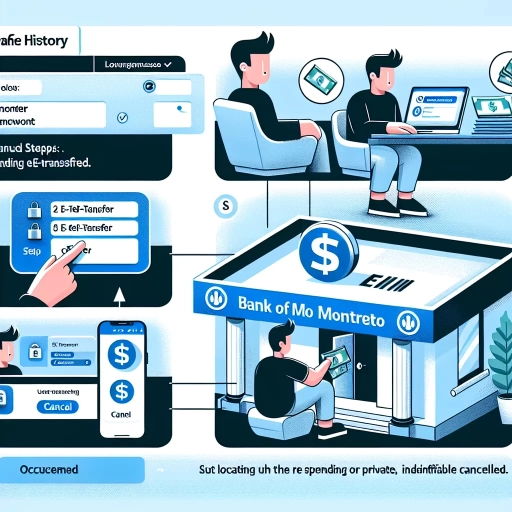 >
>How to Cancel an eTransfer at BMO: A Comprehensive Guide
With BMO's leading-edge digital banking services, you can manage your banking operations conveniently and securely. But sometimes, you might find yourself needing to cancel an eTransfer. This article will guide you through the process of cancelling an eTransfer via BMO's online banking, mobile app, and customer service – ensuring you can navigate these financial matters with confidence.
Canceling an eTransfer via BMO's Online Banking
Online banking offers a seamless experience for BMO customers to cancel eTransfers. Here is the step-by-step guide:
- Log into your BMO online banking account.
- From your account overview, navigate to 'Payments & Transfers'.
- Select 'Interac eTransfer' from the dropdown menu.
- Find the eTransfer you want to cancel and click on it.
- Click on 'Cancel Transfer' and confirm your decision.
Please note that if the funds have been deposited into the recipient's account, you cannot cancel the eTransfer. Also, your eTransfer must be active for you to cancel it.
Canceling an eTransfer via BMO's Mobile App
If you prefer doing your banking on the go, BMO's Mobile App is the perfect tool for managing your eTransfers. Here are the steps to cancel an eTransfer:
- Open your BMO mobile app and log into your account.
- From the main menu, tap on 'Interac eTransfer'.
- Locate the transfer you wish to cancel and select it.
- Tap on 'Cancel' and confirm your decision.
Just like with online banking, the eTransfer must not have been deposited into the recipient's account and must still be active for you to cancel it.
Contacting BMO's Customer Service
If you don't have access to BMO's online services, or if you're having trouble cancelling your eTransfer, don’t worry. You can always contact BMO's customer service for assistance. Here's how:
- Reach out to BMO's customer service at 1-800-363-9992.
- Provide the necessary details to authenticate your account.
- Inform the agent of your need to cancel an eTransfer and provide all pertinent details.
Note that customer service might take longer than the other methods, and service hours may apply.
Conclusion
Whether through online banking, a mobile app, or a customer service call, you have several options to cancel a BMO eTransfer. Remember to make sure the transaction is still active and has not been completed before attempting to cancel it. Stay informed and manage your digital banking confidently.
If you want to learn more about managing eTransfers or other digital banking processes, reach out to us or consult BMO's comprehensive digital resources. Happy banking!