Rbc How To Cancel E Transfer
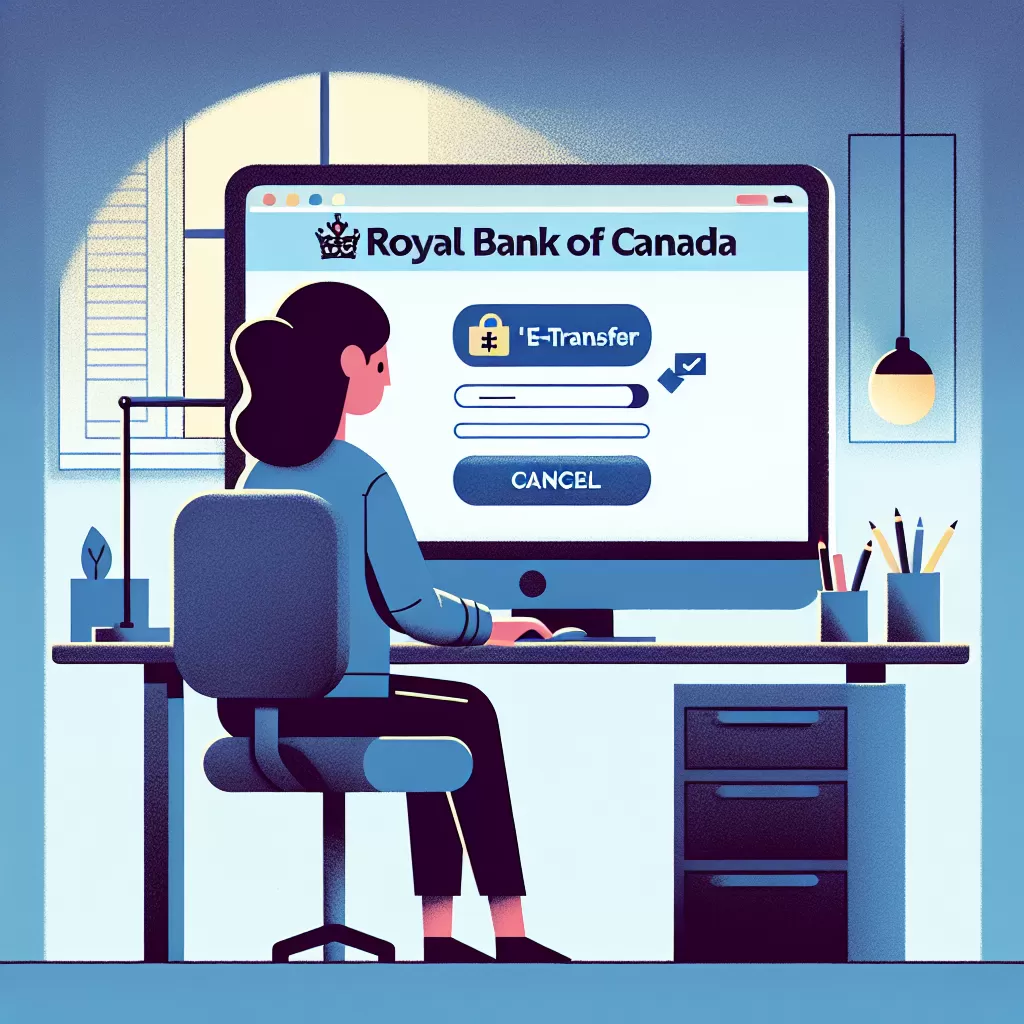
How to Cancel an e-Transfer with the Royal Bank of Canada: A Comprehensive Guide
It's common to need to cancel an e-Transfer for various reasons. Maybe you sent it to the wrong person, or perhaps the circumstances have changed. With the Royal Bank of Canada (RBC), there are multiple ways to go about cancelling an e-Transfer. This article explores three convenient options: using RBC's online banking platform, utilizing the mobile app, or reaching out to their customer service. We'll take a step-by-step journey through each method to help you achieve this task with ease.
Option 1: Online Banking
One of the quickest and easiest ways to cancel an e-Transfer with RBC is by using their online banking platform. See below for a detailed step-by-step guide on how to do this.
- Open your web browser and visit RBC's online banking website.
- Log in to your account using your username and password.
- Look for the "Payments & Transfers" tab in the main menu, then select "Interac e-Transfer History” from the drop-down menu.
- The page that opens will show all e-Transfers you've sent or received. Find the one you wish to cancel and click on it.
- On the transfer details page, click on the "Cancel" button.
- Confirm your decision by clicking "Yes" on the pop-up that appears. Your e-Transfer will now be cancelled.
Option 2: Mobile App
Another method to cancel an e-Transfer is by using RBC's mobile app. The process is quite similar to the online banking method. Here are the step-by-step instructions:
- Open the RBC mobile app on your smartphone or tablet.
- Log in to your account using your username and password.
- Tap on the menu icon and then select the "Interac e-Transfer" option.
- Under e-Transfer history, click on the transaction you wish to cancel.
- Tap "Cancel Payment", and then confirm your decision. The e-Transfer should now be cancelled.
Option 3: Customer Service
If you're having trouble cancelling an e-Transfer via the Online Banking or Mobile App options, getting in touch with RBC's customer service may be the best solution. Here's how:
- Dial the RBC customer service contact number, which is typically located on the back of your bank card.
- After connecting, choose the "Banking Enquiries" option from the automated menu.
- When prompted, explain that you'd like to cancel an e-Transfer and provide the necessary details.
- The customer service representative will guide you through the process. Remember to stay on the line until they confirm the cancellation.
Final thoughts
With RBC's user-friendly interface and helpful customer service team, cancelling an e-Transfer doesn't have to be a daunting task. By following the guidance provided in this article, you can efficiently navigate the process and cancel your e-Transfer in no time. Whether you choose online banking, the mobile app, or a customer service call, RBC has made these methods straightforward for their customers. Happy banking!