How To Turn Off Auto Deposit Rbc
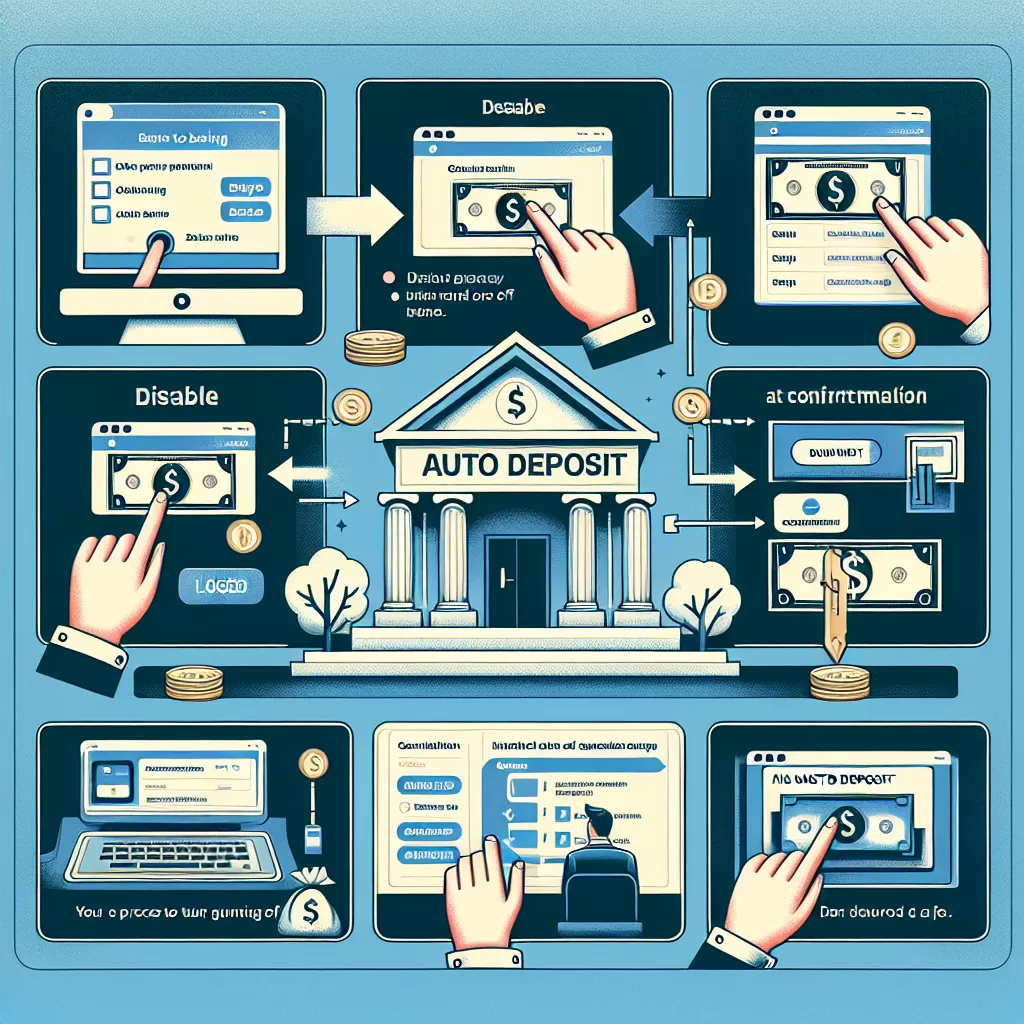
How to Turn Off Auto Deposit at RBC: A Comprehensive Guide
Turning off auto deposit at the Royal Bank of Canada (RBC) can be done through various methods depending on your preference. This informative guide will provide you with step-by-step instructions for all the options you have at your disposal, from utilising online banking and mobile apps to calling their customer service.
Turning Off Auto Deposit in RBC Using Online Banking
The most straightforward method to turn off auto deposit is through RBC online banking. Follow these steps:
- Log into your RBC Online Banking account. Navigate to the 'profile and preferences' tab.
- On the left side of the page, click on 'Interac e-Transfer & Western Union Services'.
- A drop-down menu will appear. Click on 'Auto Deposit Settings'.
- The system will then redirect you to a page displaying your auto-deposit enabled accounts. Click on 'Edit' beside the account you wish to modify.
- Uncheck 'Use Auto Deposit for this account'. The changes will be applied as soon as you confirm.
Turning Off Auto Deposit in RBC Using the Mobile App
If you prefer using your smartphone, RBC's mobile app makes it easy to manage e-transfers and auto deposit.
- Start by opening the mobile app. If you’re not already logged in, provide the necessary credentials.
- Once inside, tap on the 'More' button at your screen’s bottom.
- Scroll down the menu that appears until you see ‘Interac e-Transfer Settings’. Tap on it.
- You’ll then see the ‘Auto Deposit’ option. Tap ‘Edit’ and choose the account you’d like to alter.
- Uncheck ‘Use Auto Deposit for this Account’ and hit ‘Save’. Your changes are now saved.
Turning Off Auto Deposit at RBC by Calling Customer Service
If you're not comfortable making changes online or via the app, RBC's customer service can assist.
- Before you call, ensure you have your account details ready as it will expedite the process.
- The RBC customer service number is 1-800-769-2511. The line is active 24/7.
- Listen to the automated menu prompts and choose the option for banking enquiries.
- When connected to a customer service representative, tell them that you would like to turn off auto deposit for your account.
The representative will ask you a series of security questions to verify your identity. Once these questions have been correctly answered, they will proceed to turn off the auto deposit for your account.
Conclusion
Whether you're using online banking, the RBC's mobile app, or calling customer service, turning off auto deposit can be a simple and straightforward process. The key is to follow the steps carefully and ensure your account details are ready before embarking on this task. Should you encounter any problems, RBC’s customer service is always ready to assist.