How To Cancel E Transfer Rbc Mobile
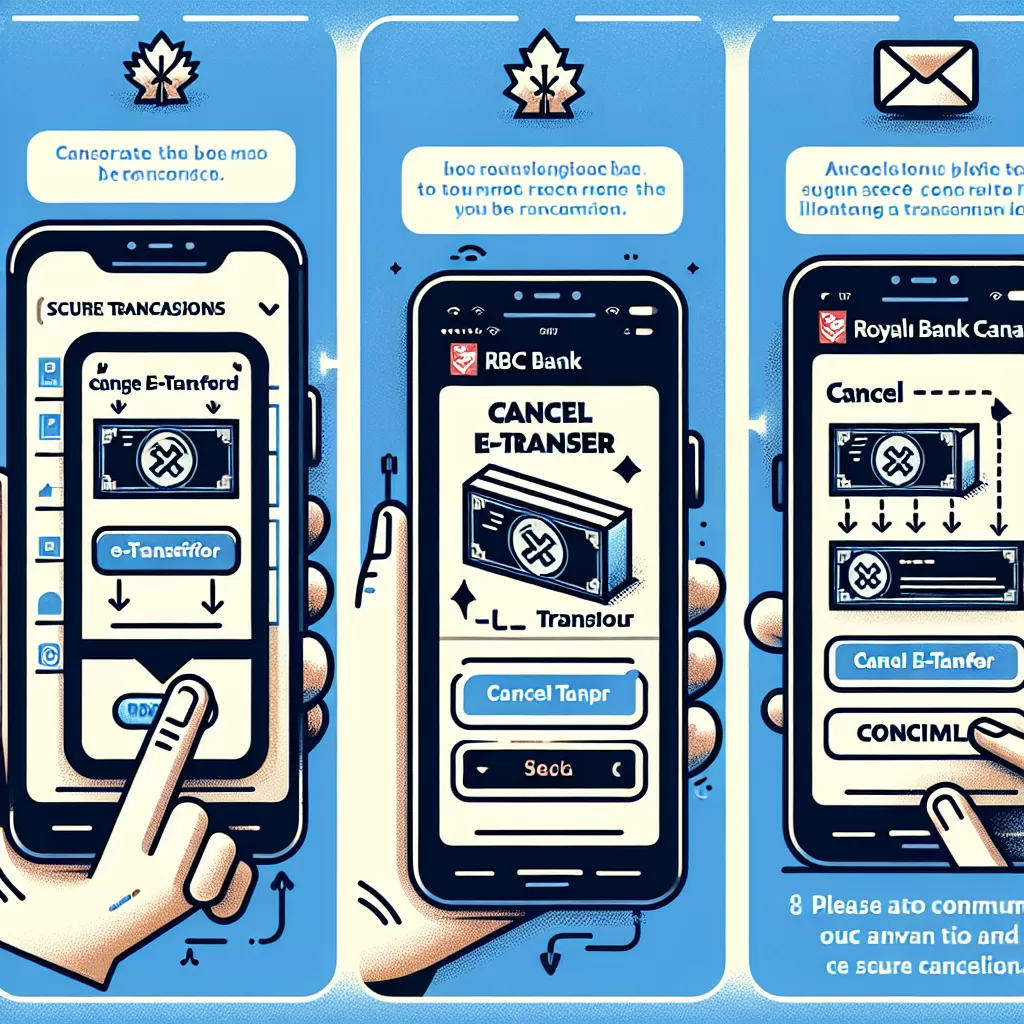
How to Cancel an E-Transfer on RBC Mobile: A Comprehensive Guide
In today's digital world, banking has never been more convenient. Through online platforms, you can easily perform various transactions - a prime example is the ability to e-Transfer funds. However, there may come a time where you need to cancel an e-Transfer. In this guide, we delve into how you can cancel an e-Transfer using the Royal Bank of Canada (RBC) Mobile app, Online Banking, or by contacting customer service.
Why Would You Need to Cancel an E-Transfer?
There could be many reasons to cancel an e-Transfer. For instance, you may have sent money to the wrong recipient, you entered an incorrect amount, or the transfer is taking too long. Regardless of the reason, RBC offers multiple, hassle-free ways to cancel your e-Transfer.
Canceling an E-Transfer via RBC Mobile App
The RBC Mobile app allows you to conveniently manage e-Transfers. Follow these steps to cancel your pending e-Transfer:
- Open the RBC Mobile app and sign in.
- From the dashboard, navigate to 'Transfers' which can be found in the menu options.
- Select 'Pending e-Transfers' to view all the e-Transfers you've made that are not yet accepted.
- Identify the e-Transfer you wish to cancel and click on the 'cancel' button beside the e-Transfer.
- Confirm the cancellation. A notification confirming the payment has been canceled should appear on your screen.
Canceling an E-Transfer via RBC Online Banking
Another way to handle your e-Transfer is through RBC's Online Banking platform. Here's how:
- Log into your Online Banking account via RBC's website.
- Click on 'Pay Bills & Transfer Funds'.
- Find 'Cancel an Interac e-Transfer' in the menu on the left-hand side and click it.
- Select the e-Transfer that you want to stop and validate your selection.
- After confirmation, the e-Transfer will be immediately stopped and the funds will be credited back to your account.
Canceling an E-Transfer by Calling RBC's Customer Service
If you're unable to cancel the e-Transfer through the mobile app or online banking, another option is to contact RBC's Customer Service. Here's how to do it:
- Contact RBC's customer service through the phone number stated on their official website.
- Verify your identity using your personal and banking information.
- Request the customer service representative to cancel the e-Transfer.
- Provide the details of the e-Transfer as requested by the representative.
- Once confirmed, the representative will cancel the e-Transfer for you and the funds will be returned to your account.
Take note that both Online and Mobile options only allow the cancellation of e-Transfers that are still pending and have not yet been accepted by the recipient.
Conclusion
Facing challenges while handling financial transfers can be quite a task, but RBC offers seamless solutions. The next time you need to cancel an e-Transfer, you can do so with just a few clicks within the RBC Mobile app or Online Banking. If all else fails, customer service is always ready to help. An informed user is a reliable one! Stay informed, stay reliable!