How To Cancel Etransfer On Rbc App
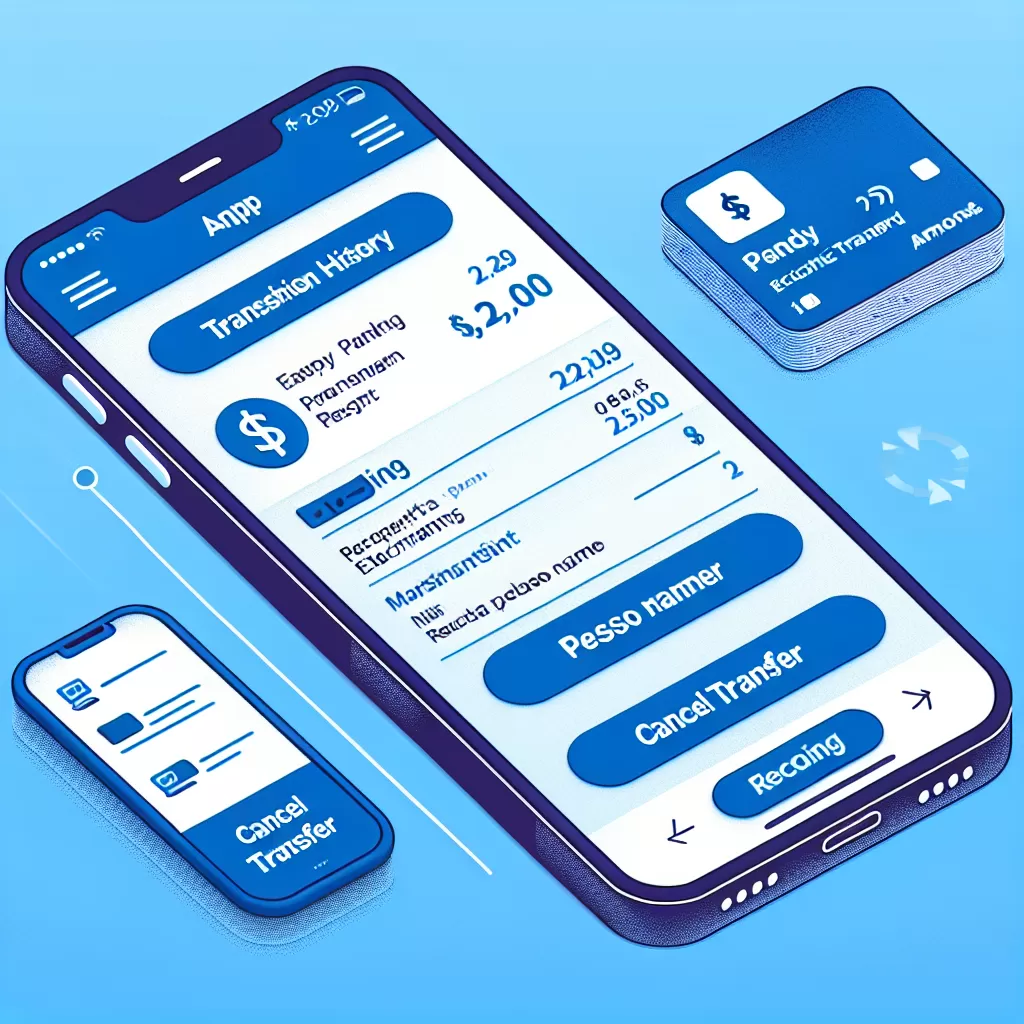
How to Cancel an eTransfer on the RBC Application and Online Banking: A Comprehensive Guide
Managing transactions with Royal Banks of Canada (RBC) has never been easier with the introduction of their digital banking services. The bank’s mobile application and online platform offer a seamless experience when sending an eTransfer. However, if you wish to cancel one, the procedure might not seem as straightforward. This article will guide you on how to cancel an eTransfer using RBC’s online banking, mobile app, and customer service.
Option 1: Cancelling an eTransfer through RBC Online Banking
With accessibility round the clock, online banking offers a straightforward way to cancel your eTransfer. It requires a few steps to reverse the transfer successfully:
- Navigate to 'Payments and Transfers' tab
- From the dropdown menu, select 'Transfer Status'
- Select the eTransfer you want to cancel from the list of your recent transfers
- Click on 'Cancel Transfer'
It's essential to keep in mind that you can only cancel an eTransfer before it has been accepted by the recipient.
Option 2: Cancelling an eTransfer through the RBC Mobile App
RBC’s mobile app is another efficient way to manage your transactions. Similar to online banking, its user interface provides an easy-to-follow process to cancel an eTransfer.
- Launch the RBC mobile app on your device
- Login to your account
- Navigate to 'Menu', then 'Transfers'
- Select 'eTransfer History'
- From the list of eTransfers, select the one you need to cancel
- Finally, select 'Cancel Transfer'
Take note that, like online banking, you can only cancel an eTransfer before it has been accepted by the recipient.
Option 3: Cancelling an eTransfer through RBC Customer Service
If you're having trouble navigating the online platforms, or you prefer a more personal interaction, connecting with RBC Customer Service is an effective option. Here's how:
- Call RBC’s Customer Service at 1-800-769-2511
- Provide necessary account information for verification
- Request to cancel the eTransfer
- Follow the remaining instructions from the representative
RBC Customer Service is available 24/7, so you can always receive assistance when needed.
Conclusion
Cancelling an eTransfer with RBC, while perhaps not intuitive, is truly simple once you understand which steps to take. Whether you opt to use online banking, mobile app, or customer service, be sureso that your banking needs are catered for effectively. As always, make certain to cancel the transaction before it is accepted by the recipient, as reversings completed transactions involves a more complicated process.