How To Set Up Autodeposit Rbc
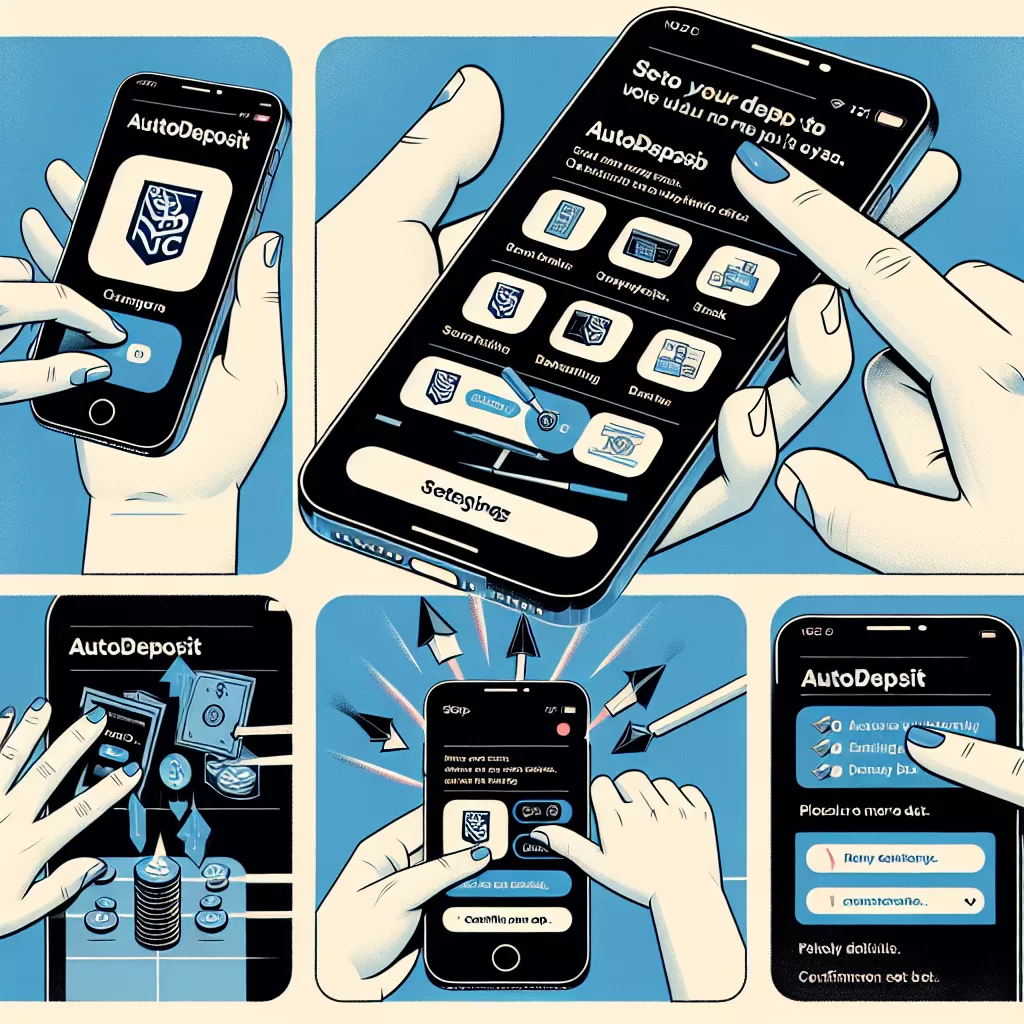
Setting Up AutoDeposit at RBC: A Comprehensive Guide
In today's fast-paced digital world, efficient banking methods are more critical than ever. Introducing RBC AutoDeposit, a feature that simplifies your banking operations by automatically depositing money into your bank account. No more hassles, no more security question answers, just seamless and secure transactions. This comprehensive guide will enlighten you on how to set up the AutoDeposit feature through various methods including Online Banking, Mobile App, and by calling Customer Service.
Setting Up AutoDeposit Using RBC Online Banking
RBC’s online banking interface is intuitive, slick, and user-friendly. Below is a step-by-step guide on how you can set up AutoDeposit using RBC's online platform:
- Visit the RBC Online Banking website and log in using your credentials.
- Once logged in, navigate to the “Pay Bills and Transfer Funds” section.
- Select the AutoDeposit setup function.
- Choose the email address you wish to link to your account for AutoDeposit.
- Select the bank account into which you want your AutoDeposit funds transferred.
- Once completed, any e-Transfers sent to your chosen email address will automatically be deposited into the selected bank account.
Setting Up AutoDeposit Through RBC Mobile App
On-the-go banking is simplified with the RBC Mobile App. You can set up AutoDeposit without breaking a sweat. Here's how:
- Download (if not already done) and open the RBC Mobile App on your mobile device.
- Log in with your secure credentials.
- Navigate to the “Transfers” section, then to "Interac e-Transfer."
- Select AutoDeposit, and set it up as required.
- Similar to the online process, e-Transfers sent to your chosen email will automatically deposit into your specified account.
Setting Up AutoDeposit by Calling RBC's Customer Service
For individuals that value a more personalized service, RBC’s customer service is for you. Here's how RBC's customer service can help you set up AutoDeposit:
- Call RBC Customer Service on their toll-free number.
- Provide the necessary identification to confirm your identity.
- Explain to the service rep that you would like to set up AutoDeposit and provide the email address to link and the bank account for transfers.
- The service rep will guide you through the rest of the process and confirm when AutoDeposit is successfully set up.
Whether you prefer online, on-the-go, or personalized service, setting up AutoDeposit with RBC is a breeze. Make your banking operations smoother and enjoy hassle-free transactions with RBC's AutoDeposit feature.