How To Set Up Auto Deposit Rbc
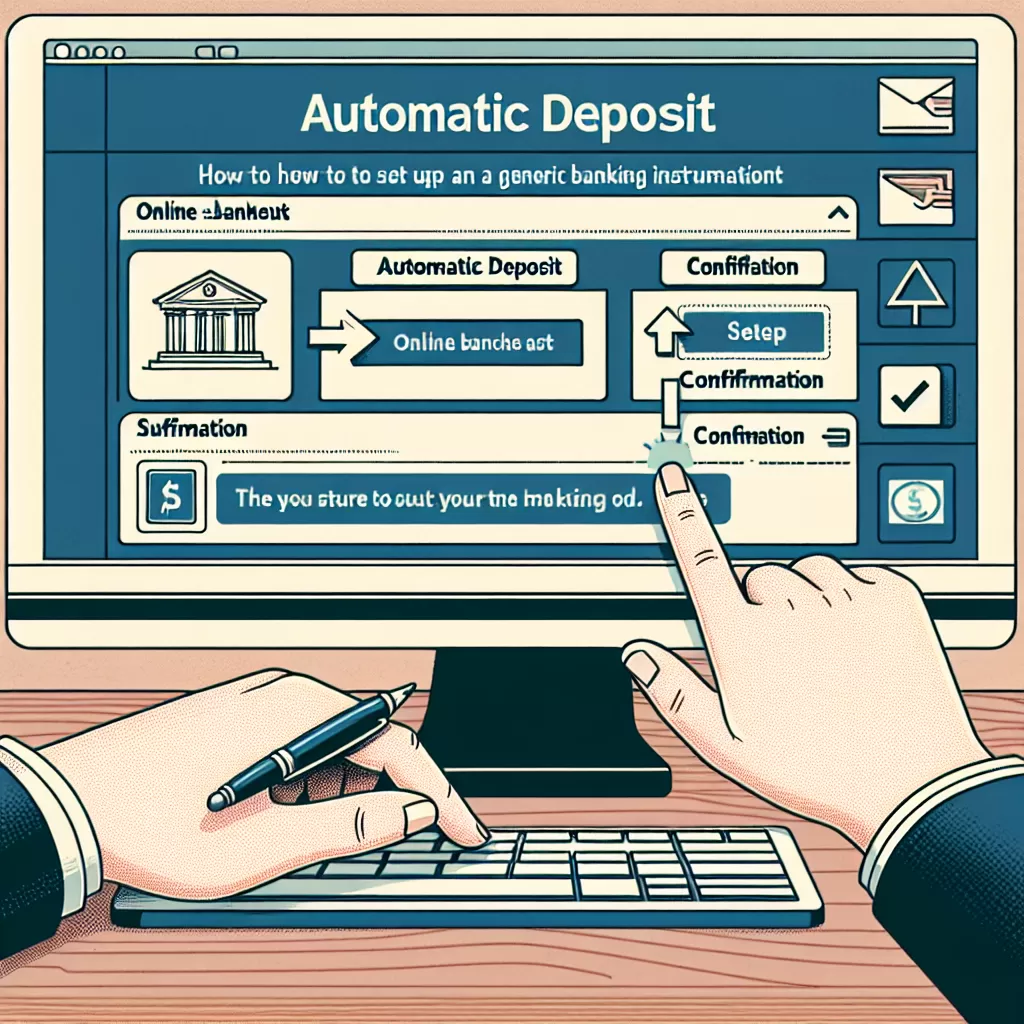
How to Set Up Auto Deposit with RBC: Your Comprehensive Guide
In today's digital era, easy and secure methods to manage our finances are more imperative than ever. Auto Deposit is one such tool, allowing you to have funds transferred electronically to your account without needing to accept every transaction manually. As one of Canada's largest banks, The Royal Bank of Canada (RBC) offers this service to their clients. This step-by-step guide will explore how you can set up Auto Deposit with RBC via online banking, mobile app, or by calling their customer service.
Setting Up Auto Deposit via RBC Online Banking
RBC's robust online platform ensures your experience is as seamless as possible. If you prefer managing your finances from the comfort of your computer, follow these steps to set up Auto Deposit:
- Log onto your RBC online banking account using your client card number or username and password.
- Once logged in, navigate to 'My Accounts' and select the account for which you wish to set up Auto Deposit.
- Go to ‘Account Details’ then select ‘Set Up Autodeposit’.
- Enter the required information, including your email address or mobile number. This should be the one you use for Interac e-Transfers.
- Click 'Register.' A confirmation email or text message will be sent to you. Follow the instructions to complete the setup.
- Once confirmed, any future e-Transfers sent to your registered email or mobile number will automatically deposit into your account.
Setting Up Auto Deposit via RBC Mobile App
If you opt for banking on-the-go, RBC's mobile app makes setting up Auto Deposit as easy as a few taps on your screen. Follow these steps:
- Open your RBC Mobile App and sign in with your login details.
- Once you're in, tap on the account you want to set Auto Deposit for.
- Under the 'More' menu at the bottom of your screen, select 'Interac e-Transfer Autodeposit.'
- Choose 'Register for Autodeposit' and input your email address or mobile number associated with your Interac e-Transfers.
- Follow the prompts to complete the setup. A confirmation message will be sent to your email or phone for your verification.
Setting Up Auto Deposit via RBC Customer Service
If you need assistance, RBC's Customer Service is available to guide you through the process. Simply follow these steps:
- Call RBC’s Customer Service line at 1 (800) 769-2511.
- Provide your account information for verification purposes.
- Tell the representative you'd like to set up Auto Deposit for your account and provide the email or mobile number associated with your Interac e-transfers.
- The representative will guide you through the remaining process and send a confirmation email or text for you to verify.
Regardless of whether you choose online banking, the mobile app, or customer service, setting up Auto Deposit with RBC is a straightforward process designed to make your digital banking experience a breeze. No more manual deposits, enjoy the hands-off, time-saving convenience of Auto Deposit today!
To want to know more about online financial transactions and digital banking, stay tuned for more articles in this series.