How To Remove Auto Deposit Rbc
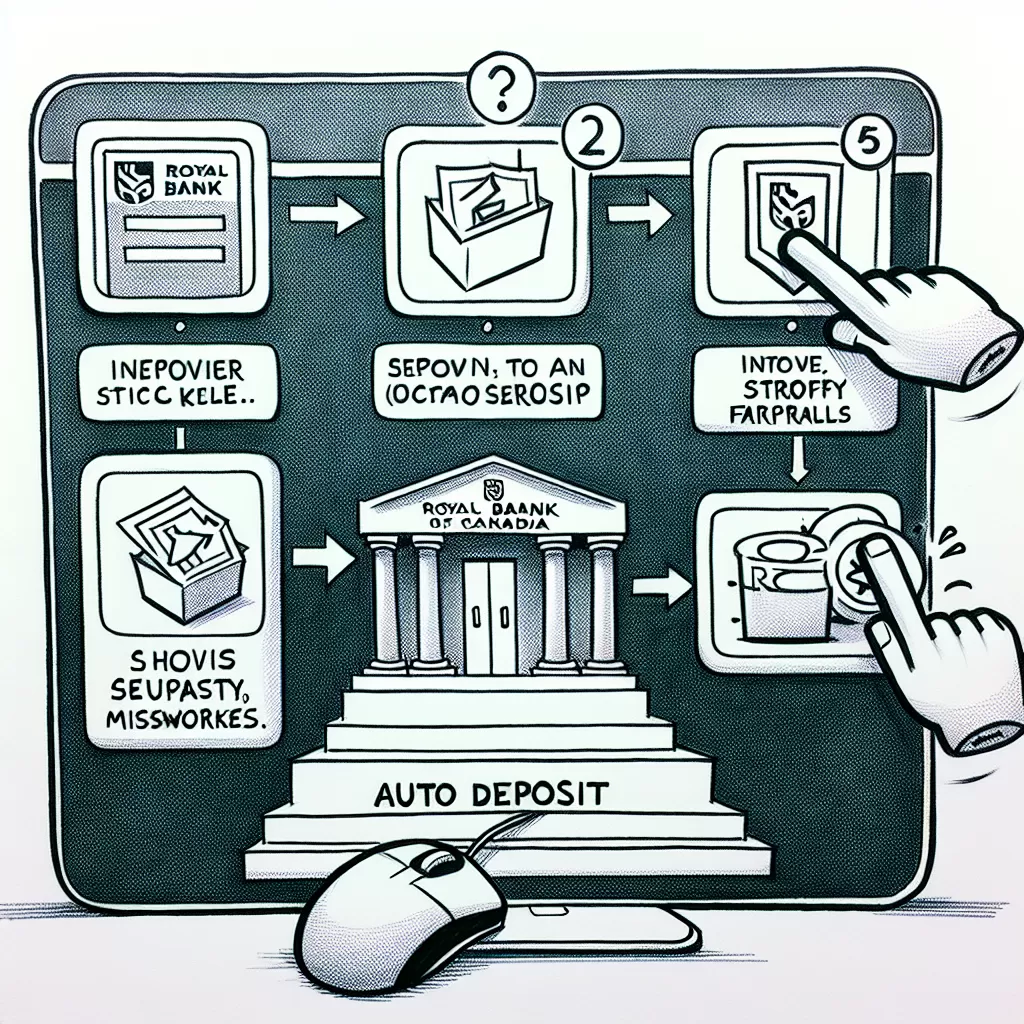
How to Remove Auto Deposit at RBC: A Comprehensive Guide
Are you an RBC customer who wants to disable the auto deposit feature in your account? This article provides step-by-step instructions on how to remove auto deposit at RBC via online banking, mobile app, and customer service. By equipping yourself with the appropriate tools and knowledge, you can navigate this process with ease and finesse.
Understanding Auto Deposit at RBC
Before proceeding with removal, it is crucial to understand what auto deposit is. In essence, auto deposit is a feature provided by RBC that allows incoming e-Transfers to be automatically deposited into your chosen bank account, skipping the security question phase. While it’s convenient for some, others may prefer to disable it for more control over their incoming funds.
Removing Auto Deposit via RBC Online Banking
Perhaps the most straightforward way to disable auto deposit at RBC is through the bank's online banking platform. The following steps guide you through the process.
- Login to your RBC Online Banking account.
- Navigate to the “Profile and Preferences” section.
- Click on the “Interac e-Transfer Settings” option.
- Under the “Auto Deposit” section, select “Remove” or “Disable.”
- Confirm the action, and the auto deposit feature will be successfully disabled.
Removing Auto Deposit via RBC Mobile App
You can also remove the auto deposit feature directly from your smartphone with the RBC Mobile app. Here's how.
- Open the RBC Mobile app on your smartphone.
- Log in to your account.
- Find and tap on the “More” button, usually located at the bottom-right corner of the interface.
- From the dropdown menu, choose “Interac e-Transfer Autodeposit.”
- Finally, select “Remove” or “Disable” and confirm your action.
Removing Auto Deposit via RBC Customer Service
If you’re having trouble removing the auto deposit feature through online banking or the mobile app, contacting RBC's customer service directly might be your best recourse. Here's what to do.
- Call RBC's Customer Service at 1-800-769-2511.
- After an automated voice response, select the option for banking inquiries.
- When connected with a representative, explain that you need assistance with removing the auto deposit feature on your account.
Always remember that removing the auto deposit feature should be a decision based on your personal preferences and banking habits. Consider your options carefully before making any major changes to your RBC banking features.
This guide has provided a detailed walkthrough of how to remove the auto deposit feature from your RBC account using online banking, their mobile app, and customer service. With this information, you can effectively manage your RBC banking services and make them work in line with your preferences and needs.
Summary
Whether it's through RBC's online banking, mobile app, or calling their customer service directly, removing the auto deposit feature is a straightforward process. By understanding what auto deposit is, how it works, and knowing the right steps to disable it, you can have more control over your incoming e-Transfers.