How To Cancel Etransfer On Rbc
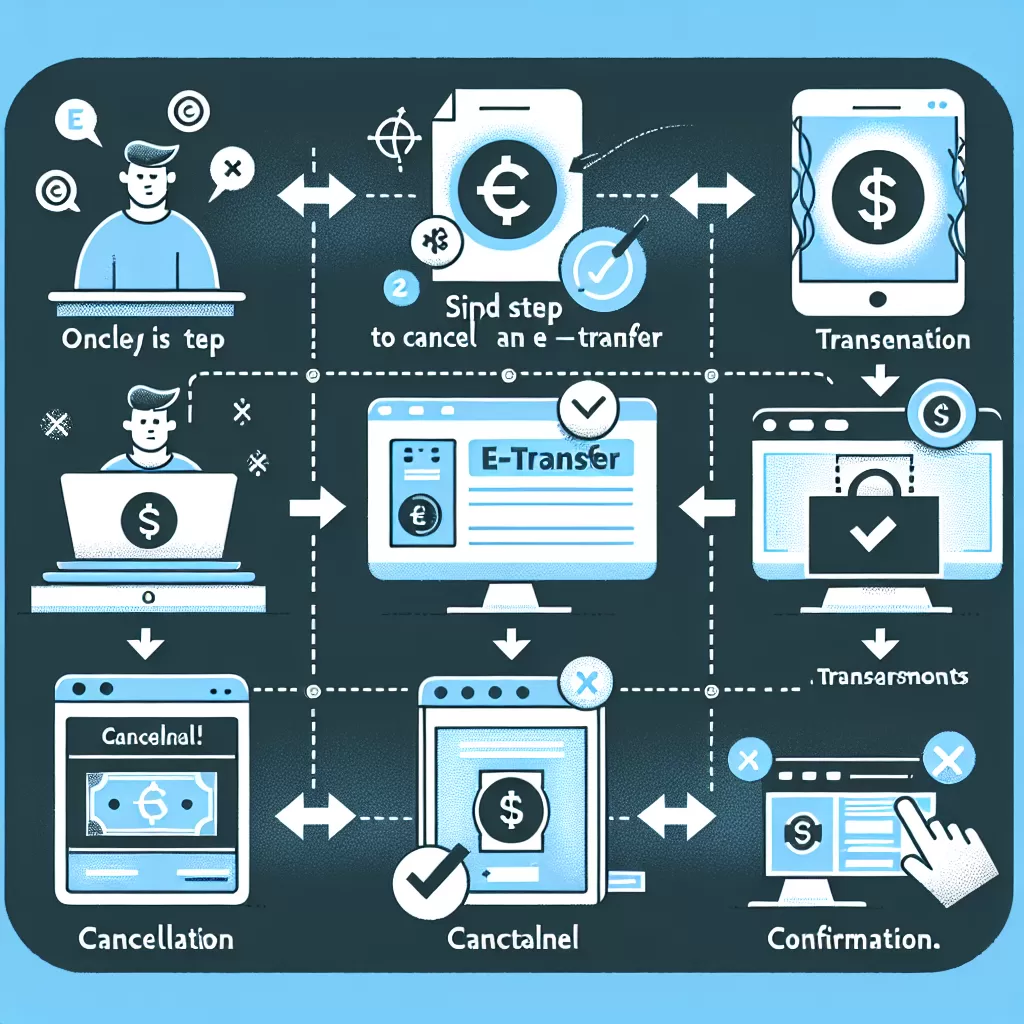
How to Cancel an eTransfer on RBC: Your Comprehensive Guide
This article delves into the details of how to cancel an eTransfer on RBC via three main channels - online banking, mobile app, and customer service. We'll share reliable insights, give you practical steps, and provide additional options that allow you to choose the most convenient route for you.
Option 1: Online Banking
Online banking often offers the most direct route to manage your eTransfers. Here, we'll guide you on how to cancel RBC eTransfer using their online banking services.
- To begin, log in to your RBC online banking account through their website.
- Once logged in, navigate to your account summary. Here you can access all your account-related services, including eTransfers.
- Click on "View eTransfer History."
- Find the eTransfer you need to cancel, and then click "Cancel."
- Lastly, confirm your cancellation. After this, your funds should return to your account within a few minutes.
Note that there might be cancellation fees for eTransfers, so it's recommended to double-check this aspect before proceeding.
Option 2: Mobile App
In today's digital age, managing your finances can happen right at your fingertips. RBC's mobile application serves as a functional alternative to their online banking platform. Here's how to cancel an RBC eTransfer using the said mobile app.:
- First, log into your RBC mobile app. If you haven't downloaded it yet, find it in your device's app store for either Apple or Android devices.
- From the app's main menu, select "eTransfers."
- Next, click on "eTransfer History."
- Find the transfer you want to cancel, then click "Cancel."
- Confirm your cancellation, and you're all set!
Remember to keep an eye out for mobile notifications regarding your eTransfer cancellation.
Option 3: Call Customer Service
If you're not comfortable with online methods, or if you prefer discussing with a real person, contacting RBC customer service is a viable option. Here's how you can proceed:
- Dial RBC’s customer service number, you can find this at the back of your banking card or on their official website.
- Once connected, navigate through the automated prompts to speak with a customer service representative.
- Once connected with a representative, ask to cancel the specific eTransfer. Provide the necessary details such as your account information and the specific transfer details.
- Following the phone call, check your account to confirm the cancellation is successful.
Note that customer service hours might vary, so it's best to check the operation times before proceeding with this method.
Conclusion
Whether you choose to navigate through RBC's online banking, use their mobile app, or directly call their customer service, canceling an eTransfer with RBC is designed to be user-friendly and convenient. It's essential to take note of possible fees and to confirm your cancellation to ensure a smooth process. Remember, the most efficient method hinges on your comfort and preference.