How To Cancel Etransfer Bmo
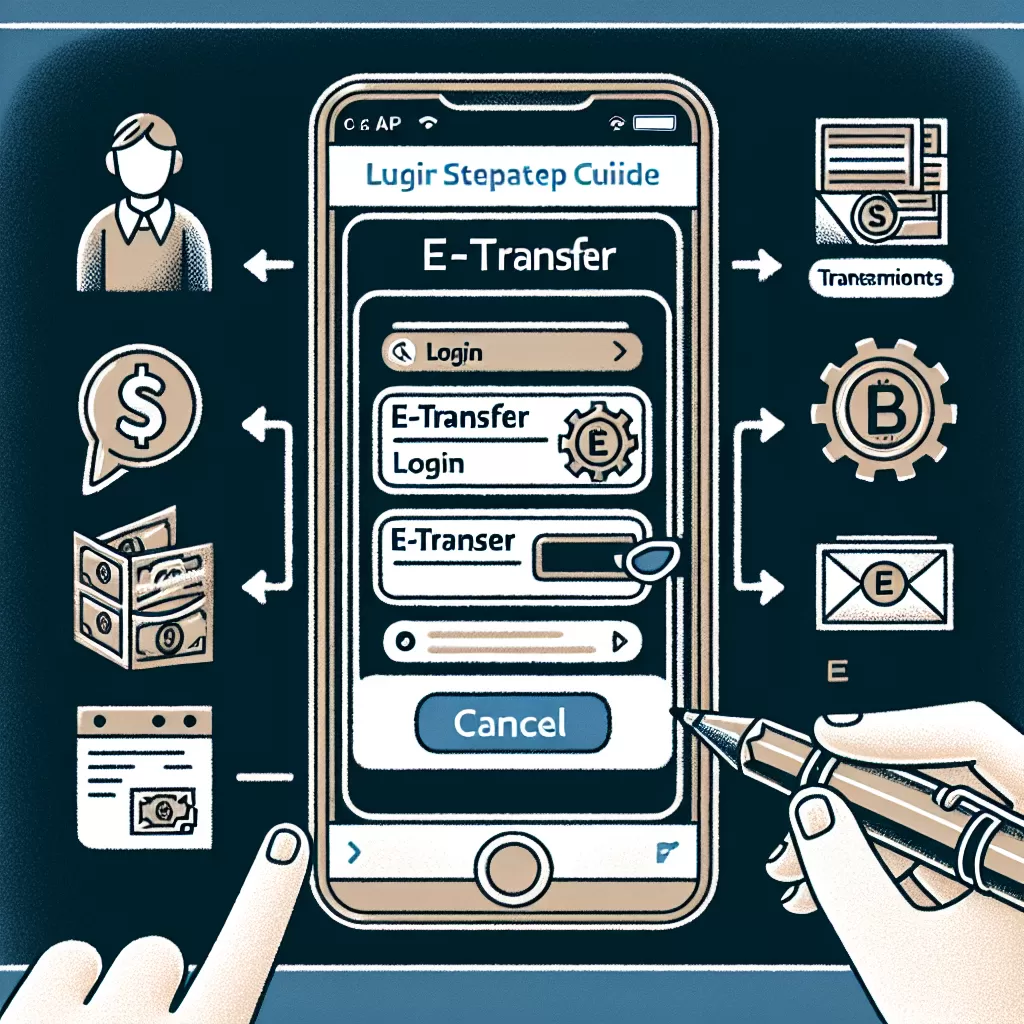
Guide on How to Cancel E-Transfer with BMO: Online Banking, Mobile App, or Calling Customer Service
Banking technology continues to evolve rapidly, offering a myriad of services that ease our daily monetary transactions. One such innovation is e-Transfers, a quick and easy method to transfer money electronically. However, just as easy it is to set up an e-Transfer, you may occasionally need to cancel it. This article is your enlightening and practical guide on how to cancel e-Transfers with BMO through online banking, mobile banking app, or by contacting their customer service.
Cancel E-Transfer Through BMO Online Banking
BMO's online banking platform is intuitive and packed with features that make banking task easier, including cancelling an e-Transfer. Follow the given steps to cancel an e-Transfer:
- Log into your BMO online banking account.
- Select the 'Payments & Transfers' icon from the left-hand menu.
- Find the 'Interac e-Transfer' section and then click on 'View/Resend/Cancel Pending e-Transfer'.
- From there, find the e-Transfer you want to cancel and click on the 'Cancel' button next to it.
- Follow the prompts to confirm the cancellation. BMO will then put the funds back into your account.
Cancelling E-Transfer Using BMO Mobile App
Cancelling an e-Transfer transaction can also be done via the BMO mobile app. It's a breeze, here's how:
- Launch the BMO mobile app and log into your account.
- Similarly, find the 'Payments & Transfers' option in the main menu.
- Under 'Interac e-Transfer', find the 'Manage e-Transfers' option.
- Select 'View/Resend/Cancel Pending e-Transfer', then choose the e-Transfer you want to cancel.
- Tap on 'Cancel' button and follow the prompts to complete cancellation process. The funds will then return to your account.
Cancel E-Transfer by Calling BMO Customer Service
If you don't have access to BMO's online or mobile banking platforms, or simply prefer speaking to a representative, cancelling an e-Transfer by phone is an option:
- Contact BMO's customer service number, which is typically provided on the back of your bank card or on the bank's website.
- You will need to verify your identity for security purposes.
- Once verified, the representative can help you go through the process to cancel your pending e-Transfer.
Additionally, it's important to note that while BMO does not charge for cancelling an unsettled e-Transfer, there could be delays in processing, and, in some instances, the intended recipient might have already deposited the funds.
Conclusion
Whether you entered the wrong email address, decided against the transfer, or for any other reason, cancelling an e-Transfer with BMO banking can be accomplished with relative simplicity. By following the steps in this guide, you can easily cancel an e-Transfer via BMO's online banking platform, mobile app, or by contacting their customer service directly. Remember, it's essential to review all pertinent details carefully before sending an e-Transfer to avoid the need for cancellation in the first place.