How To Turn On Auto Deposit Td
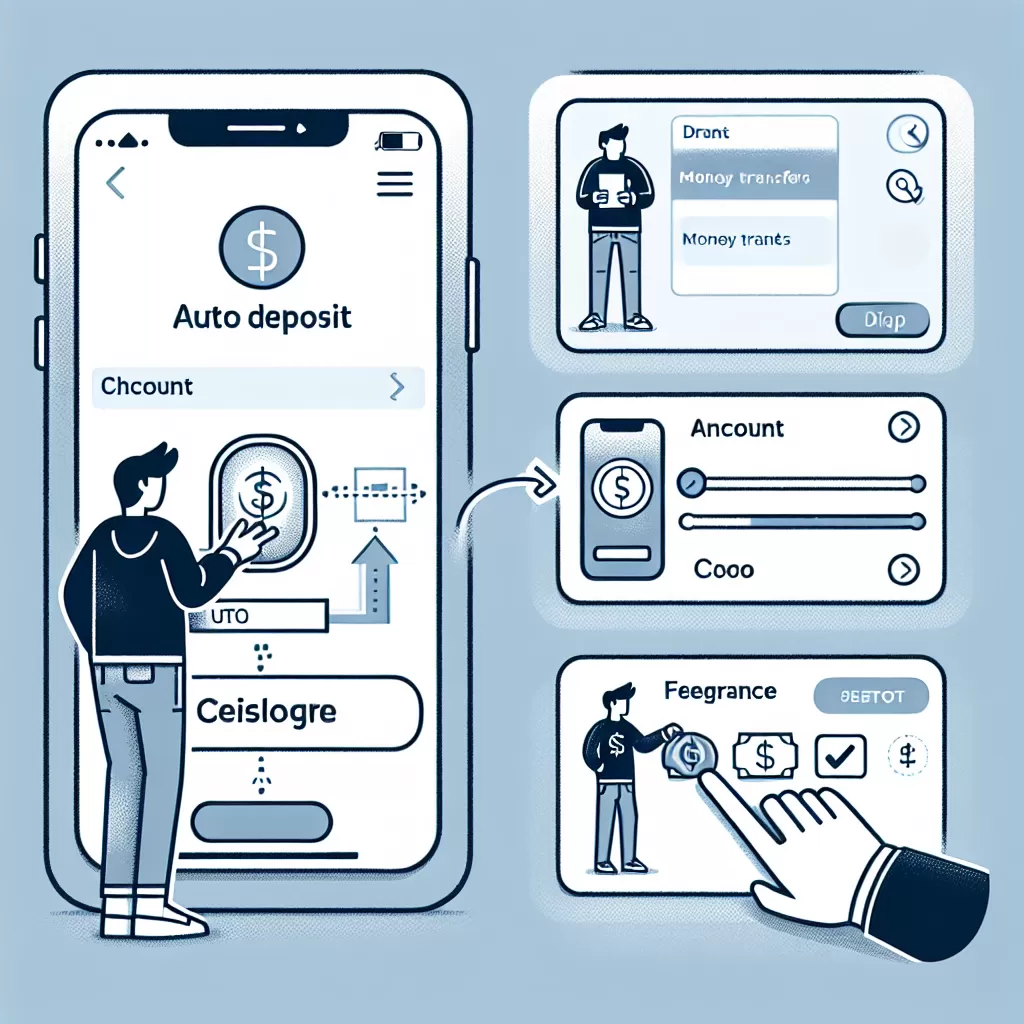
How to Turn On Auto Deposit at TD: A Guide to Online Banking, Mobile App Use, and Customer Service
Online Banking has become a necessity in this digital era and TD Bank has made it easier for its users to automate their transactions. One such innovative feature offered is Auto Deposit. This resource will guide you through 3 different methods to activate Auto Deposit in TD Bank: Online Banking, Mobile App, and Customer Service.
Activating Auto Deposit through TD Online Banking
Through TD online banking, you can manage your transactions anytime and anywhere. Activating Auto Deposit is a breeze, here’s a step-by-step guide:
- First, go to the TD online banking website.
- Enter your username and password to access your account.
- Go to Interac e-Transfer Settings.
- Navigate to ‘Auto Deposit’ and select ‘Add Auto Deposit.’
- Fill the required details.
- Check the details and confirm your information.
- You will receive an email to complete the verification process. Follow the link to confirm the activation of your Auto Deposit.
Enabling Auto Deposit through TD Mobile App
With TD mobile app, banking is at your fingertips. To enabled Auto Deposit, simply follow these steps:
- Open your TD Mobile App.
- Enter your login details.
- From the main menu, select 'Transfers.'
- Under 'Interac e-Transfer', find and select ‘Autodeposit.’
- Reload page if required.
- Click on ‘Register for Autodeposit.’
- Provide the requested information including the email address you want to use for Autodeposit.
- Select ‘Continue.’
- Review details and if correct, select ‘Complete.’
- You will receive a confirmation email, follow the instructions to validate your setup.
Turning On Auto Deposit through TD Customer Service
Facing trouble with online banking or mobile app? Don’t worry! TD Customer Service is there for you. Below are the steps to activate Auto Deposit via customer service:
- Call TD Customer Service at 1-888-751-9000.
- After the automated response, ask to be connected to a representative.
- Inform them that you wish to activate Auto Deposit for your account.
- Provide your details and follow the instructions given by the representative.
- Finally, an email confirmation will be sent to your registered email ID. Follow the link in the email to complete your activation process.
In conclusion, TD Bank provides three hassle-free methods for you to turn on Auto Deposit. With just a few clicks or a simple phone call, you can automate your transactions, making banking even more convenient. Whether you want to use online banking, the mobile app, or customer service, these comprehensive guides cover all you need to know about the Auto Deposit setup process at TD Bank.