How To Cancel E Transfer Td
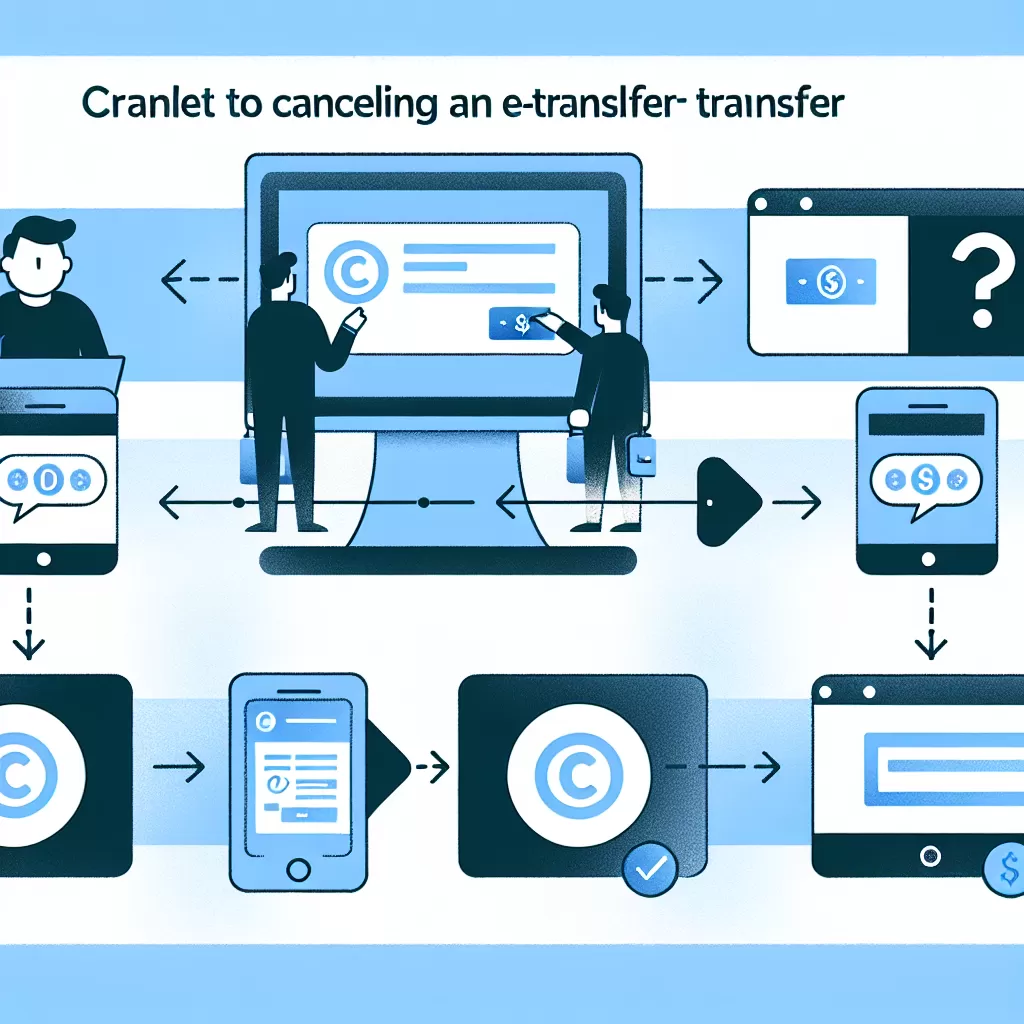
How to Cancel an E-Transfer with TD: A Comprehensive Guide
In the era of digital banking, the convenience of e-transfers is unbeatable. TD bank offers seamless e-transfer services that allow you to send money quickly and securely. However, there are times when you might need to cancel an e-transfer. Whether you sent it to the wrong recipient or simply changed your mind, this guide will walk you through the process of cancelling an e-transfer with TD through online banking, mobile app, or by calling customer service.
Cancelling an E-Transfer via TD Online Banking
Online banking is one of the most convenient ways to manage your finances, including e-Transfers. Here is a step-by-step guide on how to cancel an e-Transfer via TD online banking.
- Firstly, log in to your TD Online Banking account.
- Click on the "Interac e-Transfer" tab located on the left side of the dashboard.
- Choose the "Pending e-Transfer" option. Here you'll see a list of all the e-Transfers you have sent that have not been received yet.
- Select the e-Transfer you wish to cancel and click on the "cancel" link next to it.
- A confirmation message will pop-up. Click "Yes" to confirm the cancellation.
Note: There might be a cancellation fee associated, and it only works if the recipient hasn't deposited the money yet.
Cancelling an E-Transfer via TD Mobile App
If you're on the go or prefer using your smartphone for banking needs, TD's mobile app makes it easy to cancel an e-Transfer. Here are the steps:
- Open the TD mobile app and sign in.
- From the main menu, select "Interac e-Transfer".
- Choose the "Pending Transfers" option.
- Identify the e-Transfer you'd like to cancel and tap on it.
- Tap the "Cancel Transfer" button and confirm.
As with online banking, do note that a cancellation fee may apply, and cancellation is only possible if the recipient has not yet deposited the money.
Cancelling an E-Transfer by Calling TD Customer Service
Last but not least, you can cancel an e-Transfer by calling TD’s customer service. It could be a good option if you're facing technical glitches or prefer human assistance. Here is the process:
- Dial TD customer service at 1-866-222-3456.
- Provide your account details for verification.
- Express your intention to cancel an e-Transfer.
- The representative will guide you through the cancellation process.
Remember, the same conditions apply: a potential cancellation fee, only valid if the recipient has not yet received or deposited the money.
Conclusion
At some point, you may need to cancel an e-Transfer, and TD provides various pathways to do so. Choose the most convenient method for you - through TD online banking, mobile app, or by contacting TD’s customer service. Always remember to double-check all the details when sending an e-Transfer to avoid cancellation needs.
Whether it's sending money to a family member, paying for a service, or settling a dinner tab, e-Transfers make these transactions a breeze. And if you ever make a mistake, now you know how to cancel an e-Transfer with TD bank.