How To Turn Off Auto Deposit Td
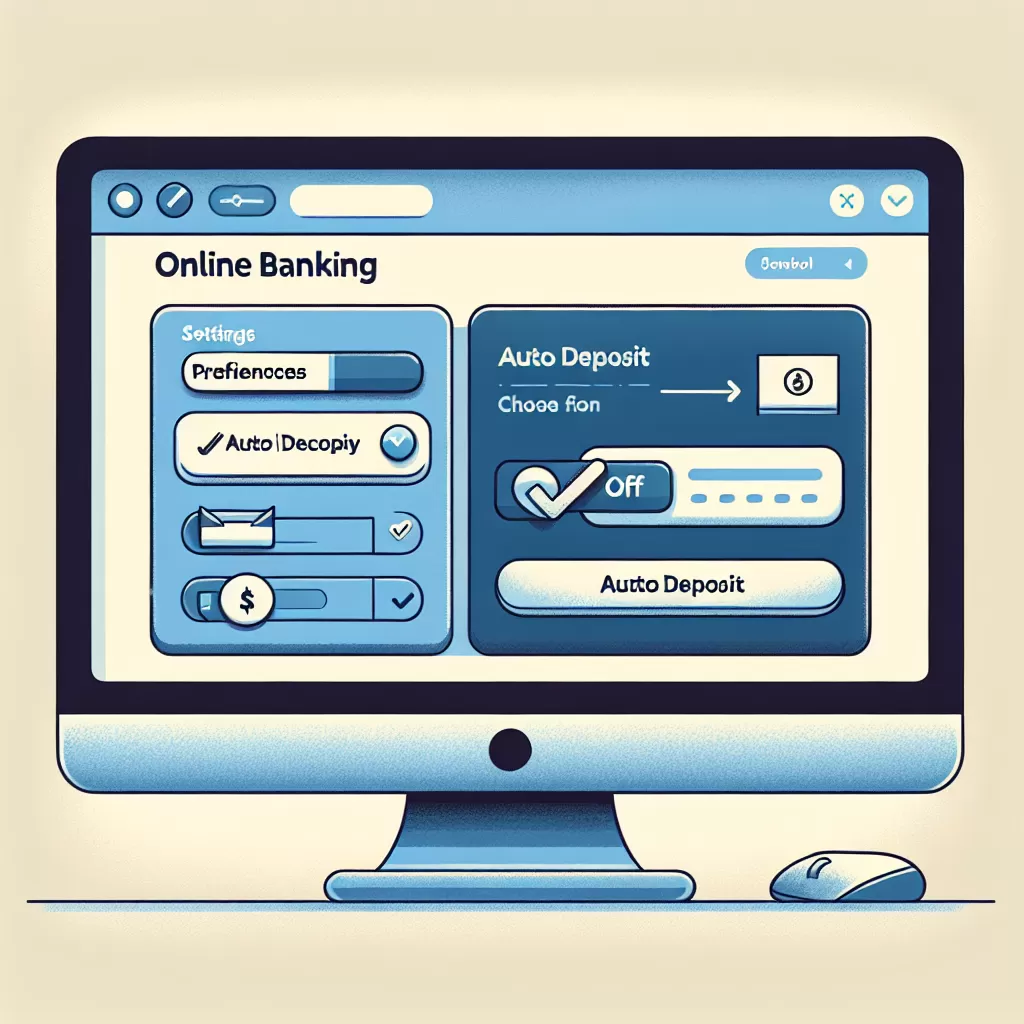
How to Turn Off Auto Deposit in TD Bank: A Comprehensive Guide
Auto-deposit at TD Bank is a convenient feature that directly deposits e-transfers you receive into your account, without you needing to answer security questions. However, there are instances where you might want to turn off this feature. For your convenience, we will explore three different methods to do so: using online banking, the mobile app, and by calling customer service.
Option 1: Using TD Bank's Online Banking
Turning off auto deposit through online banking is a straightforward process. To do this, you need to have an active online banking account with TD Bank. Follow the steps below to deactivate the auto-deposit feature:
- Log into your TD Bank online banking account.
- Navigate to the "Interac e-Transfer Settings" found under the "Transfers" tab.
- Here, you'll see the "Auto Deposit" section. Click on "Manage Auto Deposit."
- You will then see the option to “Turn Off” next to your email address. Click on "Turn Off."
- A confirmation message will appear. Confirm the action, and you have successfully turned off auto deposit.
Option 2: Using the TD Bank Mobile App
Just like online banking, this method requires you to be an active user of the TD Bank mobile app. The application provides a user-friendly platform to navigate your finances seamlessly. Here's how to turn off auto deposit using the TD mobile app:
- Open the TD Bank Mobile app and log in with your credentials.
- Tap on the "Menu" button, then tap on the "Transfers" tab.
- Look for the "Interac e-Transfer Settings" and tap on it.
- Under "Auto Deposit," you will see an option to "Manage Auto Deposit.” Tap on it.
- Next to your email, you will see the “Turn Off” option. Click on it.
- A prompt to confirm your action will appear. Confirm the action, and that's it. You have successfully turned off auto deposit on your mobile device.
Option 3: Calling TD Bank Customer Service
For those who aren't as technologically savvy, or for those who prefer human interaction, turning off auto deposit can also be done simply by calling TD Bank's customer service. Here is how you can proceed with turning off this option through a call:
- Dial the TD Bank customer service number - 1-888-751-9000.
- Follow the automated prompts to connect with a customer service agent.
- Once connected, request to turn off the auto deposit feature.
- The agent will verify your identity by asking you a series of questions. After verification, your request will be processed.
In conclusion, depending on your convenience and preference, there are three potential ways to turn off your auto deposit settings with TD Bank. All these methods are meant to make your banking process easier and more personal. Be sure to understand each method to choose what works best for you.